Following at the heels of our recent product improvements, we’re happy to announce that our July 2019 Recollective product update introduces several more highly anticipated features. This latest release went live today to all customers.
The key features of this update are:
- Screen Recordings
- Integrated Stock Photos
To learn more about the release, please download (and share) our Recollective Product Update: July 2019 (PDF) or keep reading.
Screen Recording
Recollective now allows both the collection and creation of screen recordings without the need to install any software or browser extensions.
Screen recordings effectively capture what people experience on their computers while simultaneously recording the person’s audio commentary.
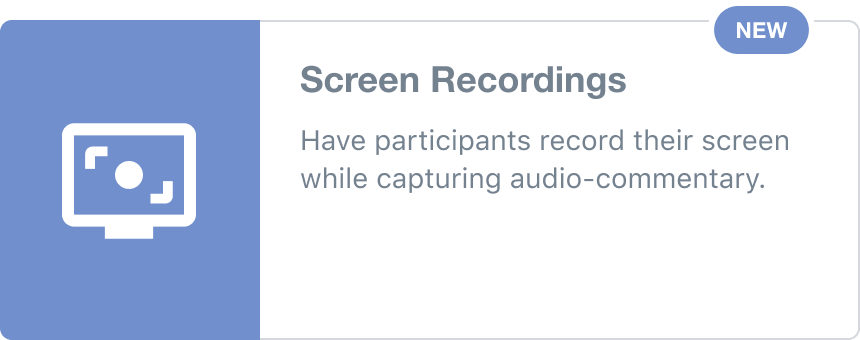
Screen recording is applicable to both participants and administrators:
- Participants can be prompted to record their screen as part of a Multimedia task response and they can add screen recordings to discussion posts.
- Administrators can add screen recordings to study home pages, discussion posts and as a stimulus to any type of task.
Sample Uses:
- Application and website user experience testing
- Online shopping journeys
- Consumer discovery sessions
- Detailed content reviews (e.g. multi-page PDFs)
- Any other computer-based process or routine
Screen recordings collected as Multimedia task responses will have all the same benefits as all other video collected in Recollective:
- Audio will automatically be transcribed
- Video playback will have an interactive transcript
- Video clips will be generated automatically from transcript excerpts
Collecting Screen Recordings
Collecting a screen recording is as simple as collecting webcam video. Select Screen Recordings from the list of available task types. This is the same as adding a Multimedia task and enabling Screen Recordings.

When participants select Record Screen, they’ll be asked if they wish share their entire screen, a single application or a single browser tab.
Multiple recordings can be collected as a single response and one can request that participants describe their recordings (the description prompt can be customized).
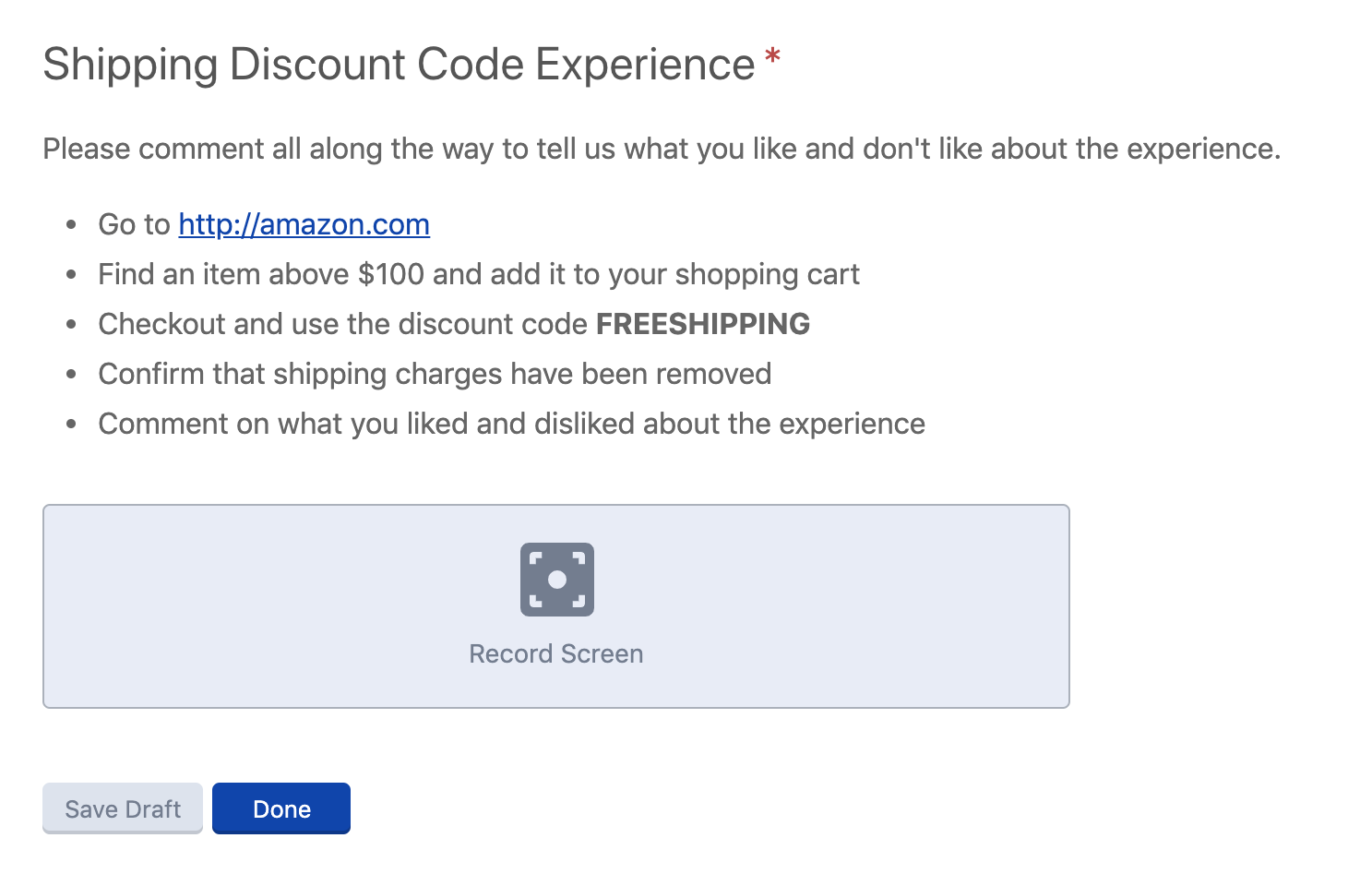
Once the screen share begins, a 5-second countdown appears. We strongly suggest including links in the task’s instructions to give participants a starting point for the recording.
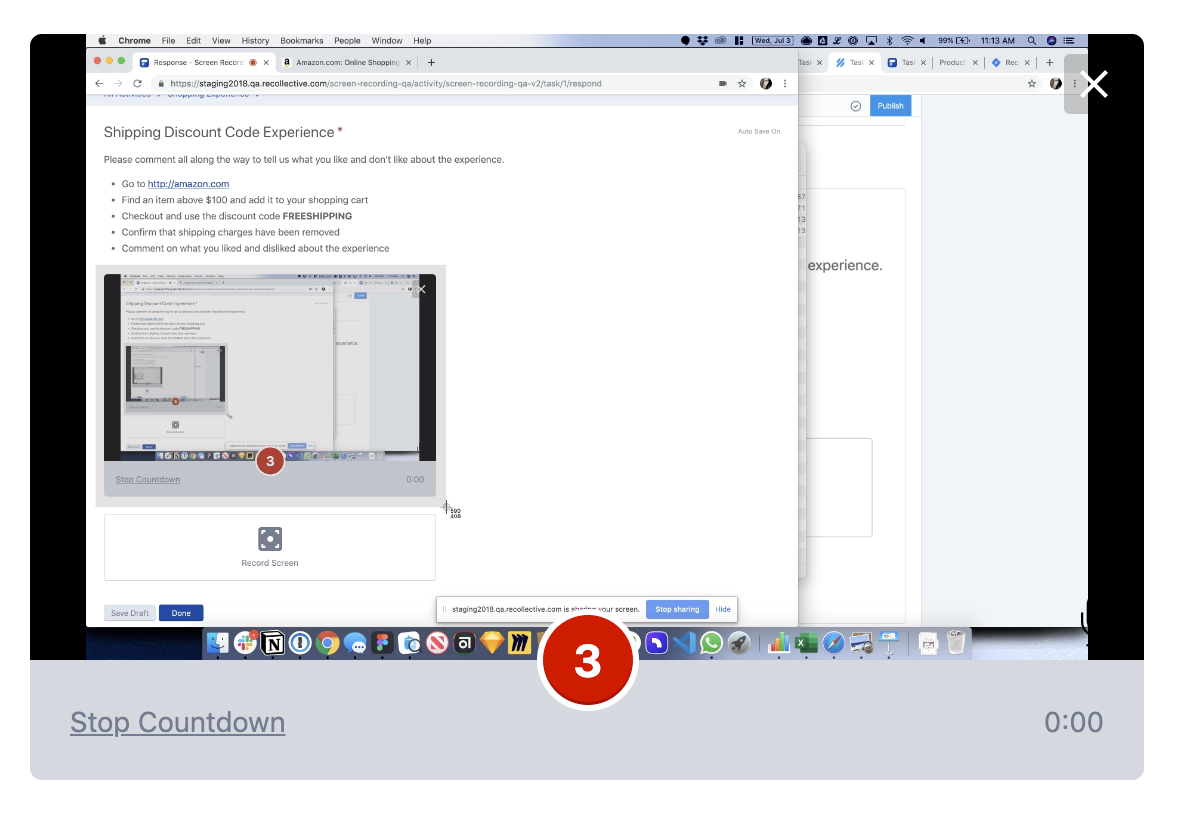
Once submitted, screen recordings will appear in the Stream, the Videos Overview and all Bulk Video Exports.
Screen Recording Attachments
Additionally, all areas that support video attachments will also offer a Record Screen option. This allows screen recordings to be added to discussions, task instructions and study home pages.
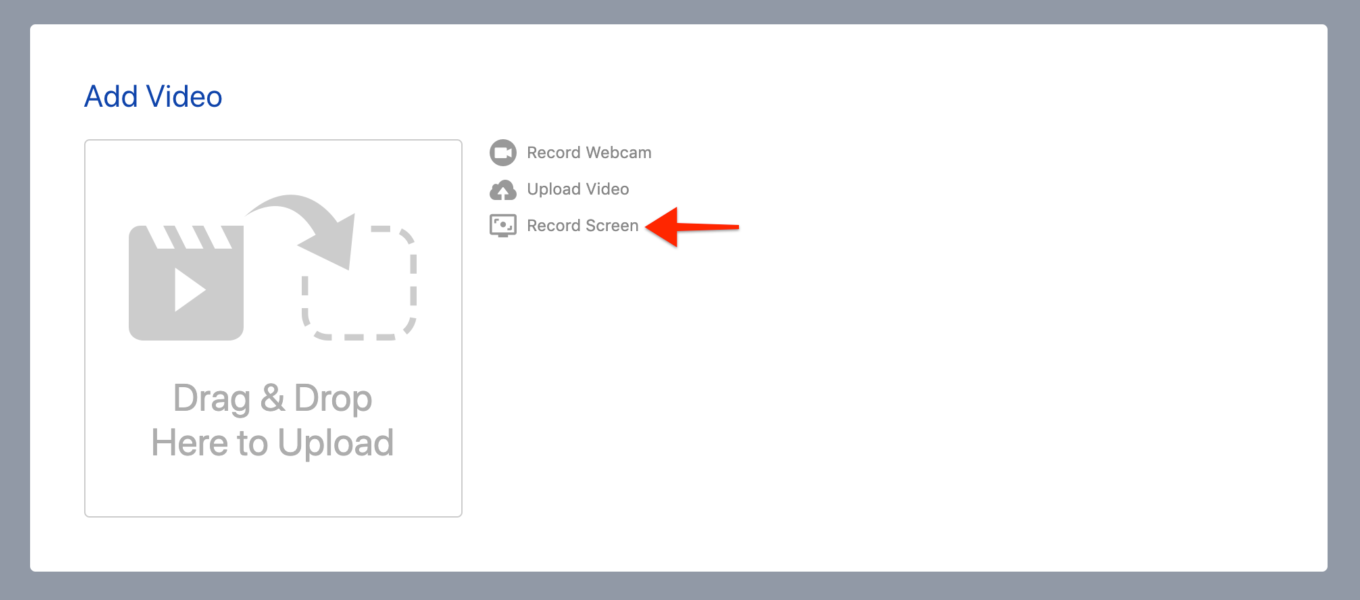
Browser Requirements
One great aspect of our implementation is that screen recording does not require the download and installation of any software. It also does not require that participants install browser add-ons like Chrome and Firefox extensions.
Screen recording does, however, require that participants use the desktop version of either Google Chrome or Mozilla Firefox as these browsers support the latest standards.
Support by Microsoft Edge will arrive in the Fall once its core browser engine is updated to match Google Chrome. Screen recording support by Apple Safari is in the beta version of the browser and thus should be available soon.
Integrated Stock Photos
Selecting Add Photo throughout Recollective will now reveal an improved interface. Manually selecting or dropping a photo file has not changed. New to the interface is the ability to search for photos by keyword which will match against 1-million royalty-free stock images.

A keyword search will instantly return hundreds of matching images and those results can be sorted and filtered various ways:
- Sort by popularity, date or editor’s choice
- Filter by image type (e.g. photo, illustration or graphic)
- Filter by category (e.g. people, sports, travel, etc)
- Filter by image orientation (e.g. horizontal or vertical)
- Filter by colour (e.g. primary colour, black & white, transparent background)
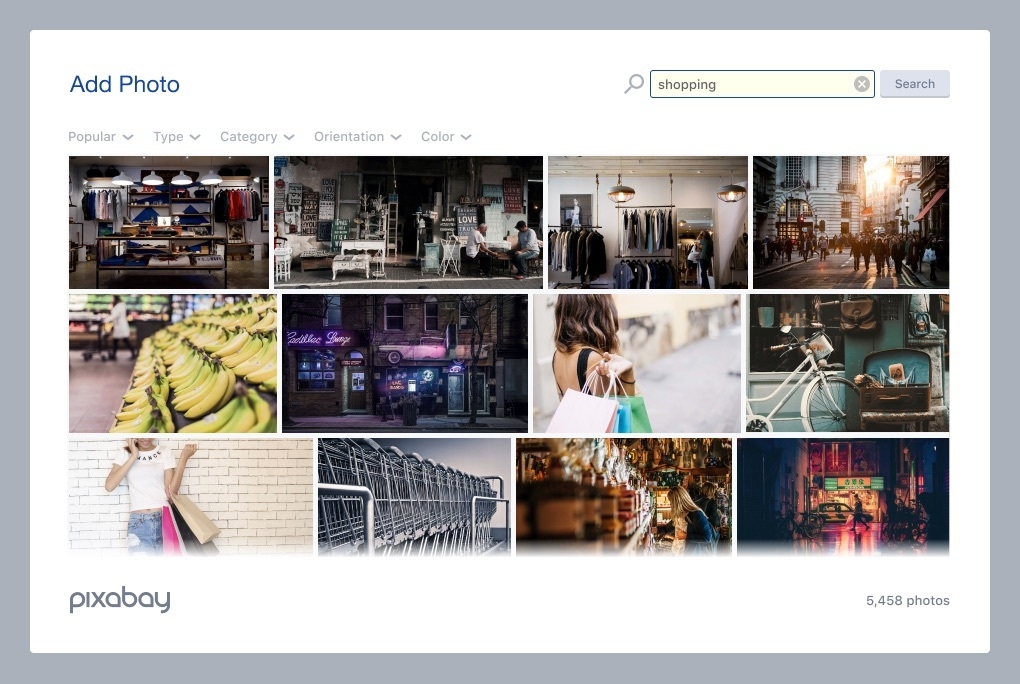
Once a photo is selected (or dropped), its thumbnail appears instantly. During the upload, a visual transition will now take place over the image thumbnail as shown below:
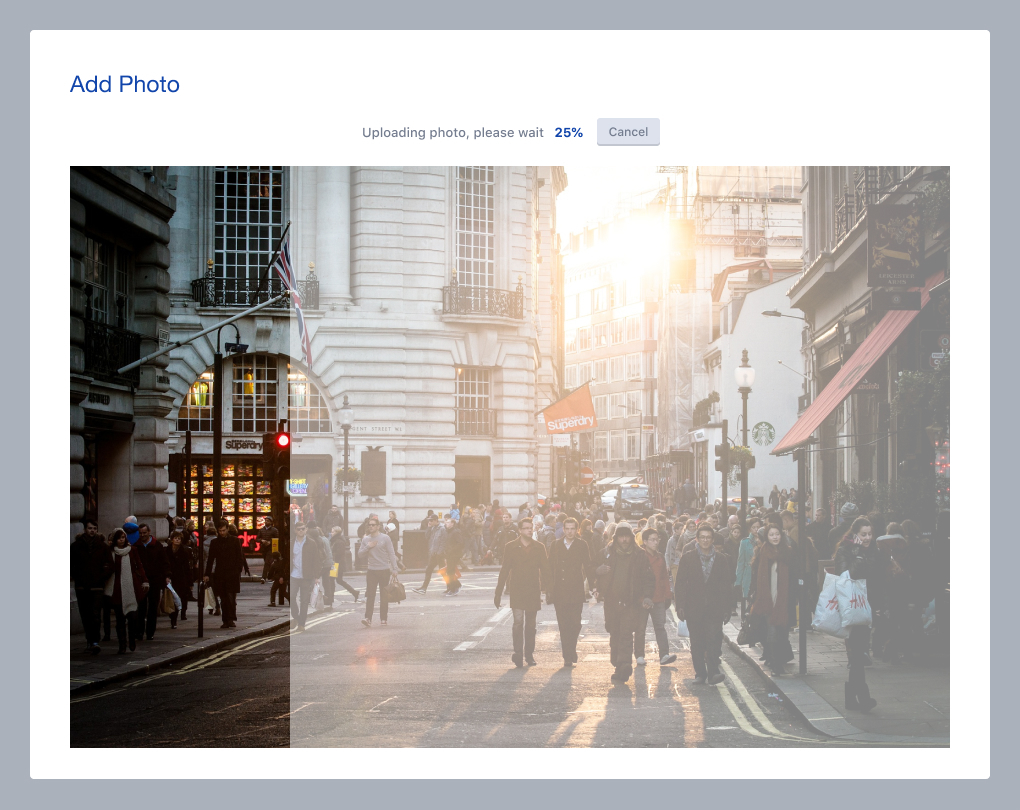
The new photo search capability appears in nearly all areas that a photo can be added:
- Multimedia photo responses
- Sort and Rank card and group images
- Task instruction attachments
- Discussion post attachments
- Prepared content for real-time chats
- Inline photos with formatted text
- Activity cards cover images
- Study logos
- Photo Cards on home pages
- Background images for home pages
- Background images for login pages
Sample Uses:
- Make your site more visually appealing by adding photos to the home page and activity cards
- Increase engagement on the task-level by adding photos to poll choices, sort and rank cards, etc.
- Make projective exercises easier for participants by allowing them to directly search for photo responses
Additional Improvements
We’ve also included many smaller improvements to Recollective’s usability, scale and performance:
- Ability to quickly PASTE long lists of poll options
- Charts now consistently include percentages
- All pop-up dialog boxes have been streamlined
(e.g. photo zooming, interactive videos, confirmation messages, warnings, configuration forms, etc.)
Note that our next release will include a powerful set of new chart customization options such as chart label edits, sorting options, color changes, choice grouping and more.
We hope you’ve been enjoying these product updates. Please send us your feedback or contact us for a personalized demonstration.





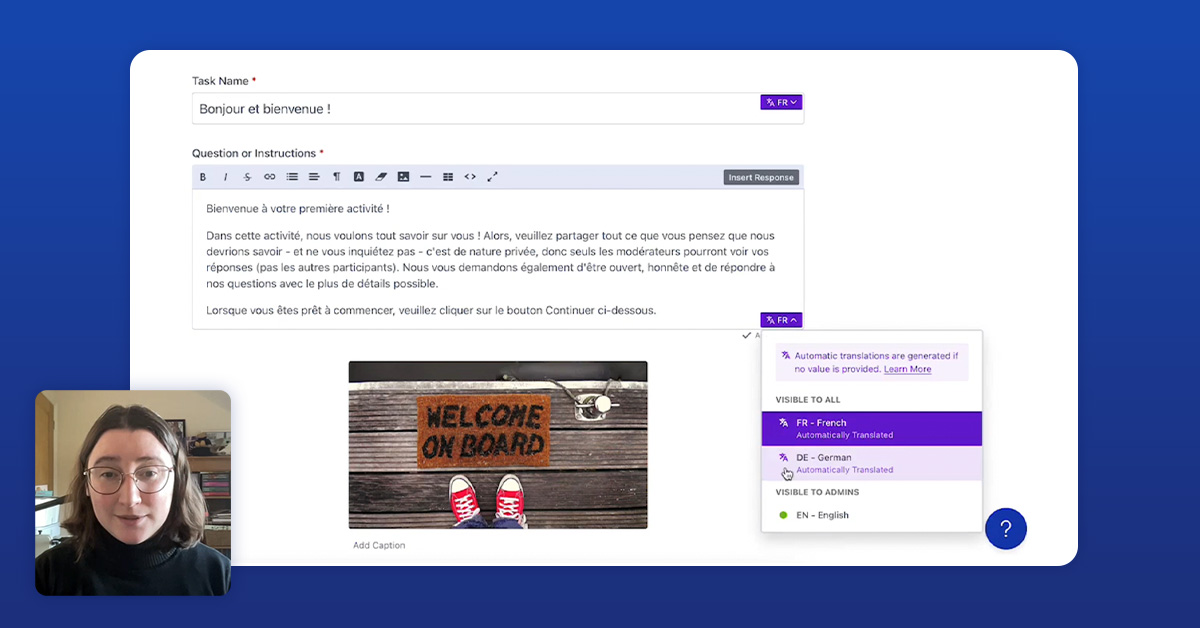

.svg)