Today we're releasing an incredible series of upgrades to the core Recollective platform. These upgrades are available to all customers and include:
- Incentives (points and levels)
- Action Log
- Web-Based Notifications
- Email Notification Digests
- Anonymous Access
Incentives
We've attended several marketing research conferences over the past few years and one consistent topic of conversation at all of them as been "gamification". We've been thinking about how to bring that element into Recollective for quite some time. Gamification, in the general opinion of researchers we spoke with, is a way to stimulate more interactions and quality of response by making the research fun and competitive. As we considered that, it was clear that gamification had two dimensions:
- The reward of accumulating points, and having effort recognized in the community, is in itself an incentive to stimulate the desired behaviour.
- Points and levels can be used to determine who has earned a traditional monetary incentive in a research community.
To address these elements, we've built the following new features:
Points System

The new Incentives feature allows you to assign a specific number of points to any participant action within a study. There are three ways to assign those points:
- Set default point values for key actions within a study
- Override default points for a specific Activity, Task or Discussion
- Manually adjust points for one or more participants
Default point values allow you to define points to be assigned for a wide range of events, such as uploading a video, completing a journal and providing feedback to other participants. Points can also be defined for more general events such as visiting the study from a desktop or mobile device, adding a profile photo and submitting a private message. In total, there are 30 different actions for which you can assign default points.

Activity, Task and Discussion topic overrides enable a researcher to define a different amount of points to be awarded when a participant completes that specific activity or task or posts to the discussion thread. These points override any study default giving you maximum flexibility to drive desired behaviours. For example, you may have many optional activities that some that are more difficult than others to complete. In those cases you can override the study default points as you see fit.

Manual point adjustments enable a researcher to add or remove points from one or more participants. For example, perhaps a participant gave a tremendously insightful response and you want to recognize it with extra points, you can. Conversely, if someone gives an incomplete response you can easily revoke the specific points they were awarded for that action. You can also bulk adjust participant total balances. These controls are all available from the new Action Log and Leaderboard sections. Note that you can even add an explanation for the point adjustment trigger and notify the participant in a single step.

Levels
Levels are a way of recognizing the accumulation of points. They're optional and it's possible to use the points system without defining Levels.

Each level is given a label and badge and so it can become a highly visual way for study participants to demonstrate their contribution to the study. By establishing levels, it gives participants a sense of achievement and stimulates a drive to attain the top. You will define a level by simply setting a points threshold to achieve. Each level supports a rich description so you can include a photo of any prize or monetary award you associate to the level's attainment. Recollective allows any number of levels to be defined including a starter level and each level can have a unique badge. You can choose from preset icons, or upload your own image to make the badge.
Points and Level Displays

For participants, their own points and level are always clearly visible at the top of their Control Panel. You can also optionally reveal how many points are needed to reach the next level and a link to the study's Leaderboard to encourage a sense of competition.

Level badges can also be made visible on profile photos throughout the study, such as profile photos next to task responses and comments in the summary stream. Points and levels are also clearly displayed on participant profile pages.

For researchers, points and levels will also appear in all exported data and in the profile appendix of study transcripts. New filtering options have also been added to the "Select Participant" dialog which means you can filter any stream, overview, email broadcast, report or transcript by point range or level achieved.

Leaderboards
To turbocharge the gaming element of your study, a Leaderboard is essential. Once enabled, the Leaderboard appears as a new section of the Participant Directory. It's always visible to researchers you can control if it's visible to participants. The Leaderboard sorts participants by their point total by default and groups those participants by level if any have been defined.

Incentives Report
A brand new Incentives Report enables researchers to visualize and export data based on the points and levels awarded within a study. There are controls to filter the report to specific date ranges, action types and participant segments. As ever, report charts can be conveniently exported and data tables can be exported to a CSV file.

Permissions
As with everything in Recollective, we've provided flexible controls to limit how these new features will be seen within a study. You can leave Incentives disabled or choose to make a participant's points and level visible only to themselves. Ideally, you will allow participants to see each other's points and levels and take advantage of the new Leaderboard.

By default, the points and leaderboard are hidden from Client accounts but they can be revealed with a new Study Setting within Client Permissions.
Action Log
The Action Log is a new interactive report that lists every action taken by both participants and administrators. It is not dependent on Incentives but it integrates with the new feature by acting as an auditable point log. Participants can only see their own Action Log entries and it's linked from their profile and any displayed point total. Researchers can access the Action Log from the Reports section in the Control Panel.

The Action Log comes complete with a set of filters to focus on specific areas of the study, actions types, segments, point ranges, date ranges and more. It puts a list of everything that has ever happened in the study at the researcher's fingertips!
Web-Based Notifications
Making sure your participants are kept informed of important notices is vitally important in any community. Recollective previously achieved this with a series of email notifications that worked well enough, but participants could sometimes receive many emails per day.

In this release, we've added a new Notifications section to the Control Panel for both participants and administrators. This new area will show a concise list of notifications (new and historical), so everyone can be immediately notified of important changes in the study without relying on email. Notices will appear in real-time while you are online. Email delivery of notifications is still important to maximize engagement and activity completion rates but now there is an email digest of notifications that only summarizes unread notices and it does so in a single email. Admins and participants can choose the frequency at which they receive these digests from immediately, to hourly, to multiple times per day or weekly. Admins can set a default preference and hide unwanted options.

The notification area also serves to highlight private messages and task comments marked "Awaiting Reply" ensuring that all those valuable follow-up questions cannot be ignored.
Anonymous Access
Some of our customers run highly sensitive studies in which the identity of participants should not only be kept hidden from clients and other participants, but also from the researchers themselves. We therefore introduced a way for people to join a study without giving up any personally-identifiable information.

Within the "Add Participant" area of the Participant Directory, a new Anonymous Access section appears where the study invitation link is configured. Visitors attempting to join the study will be shown a "Join anonymously" option but they can also be given a direct link to join anonymously if everyone must be anonymous. Anonymous access relies on browser "cookies" to maintain coherence across visits and this requires that those participants return with the same device/browser and must not logout. For longer term studies, you may wish to force anonymous participants to define a username and password.
We really hope you enjoy these new features and as ever, please share any feedback you have about them!





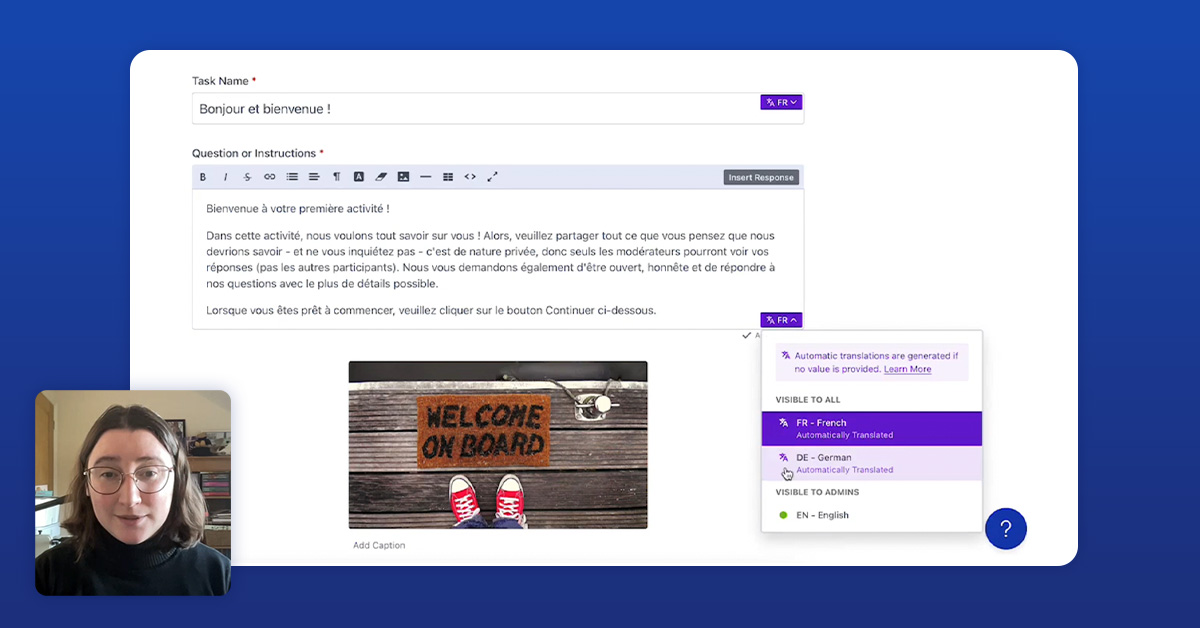

.svg)