Today we're proud to announce the introduction of Live Group Chat with Video (aka Video Focus Groups). Without leaving Recollective, you can now schedule and record a private video conference with up to 25 participants.
Introduction
For nearly a year we've been focused on extending Recollective to include synchronous, live-video features. This turned out to be a timely investment as recreating face-to-face interaction online has become a necessity.
Recollective already had the ability to schedule a Live Group Chat with up to 200 participants, however, today we're announcing a new option to enable live streaming video for chats of up to 25 participants. Without any software to install, participants can now meet virtually with nothing more than their web browser or mobile device.
This update comes on the heels of our recent release in March of Live Video Interviews. In that release, we focused exclusively on 1:1 in-depth interviews (IDIs) by rethinking the entire journey from participant self-scheduling to a streamlined meeting experience.
It's important to note that both activity types exist within the larger context of a Recollective site. This ensures you have integrated onboarding, screening, profiling and tracking along with a full suite of asynchronous activities. Recorded meetings and interviews also benefit from a suite of video analysis tools that provide automated transcription, interactive playback and video clip generation.
October 2020 Update: Live Group Chats with video now support screen sharing.
Activity Setup
To get started with this feature, simply add a new activity to a Recollective study and select Live Group Chat.
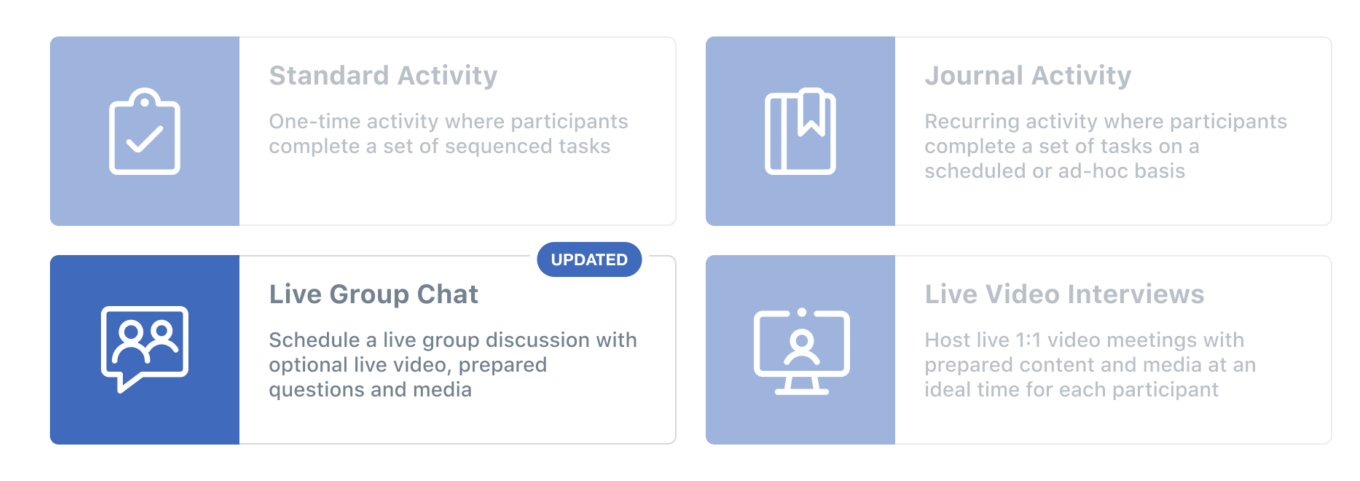
Scheduling a meeting is straightforward as you need only select a date, time and planned duration. Like other activity types, access can be limited to select segments of participants.
Participants with access to the meeting will be notified and reminded automatically but we also suggest sending an email broadcast to maximize attendance.
Once a Live Group Chat activity has been created, it can be copied and pasted for recurring meetings.
Live Video Options
During the setup of the activity, a new Live Video section now appears with several sub-options as shown below.
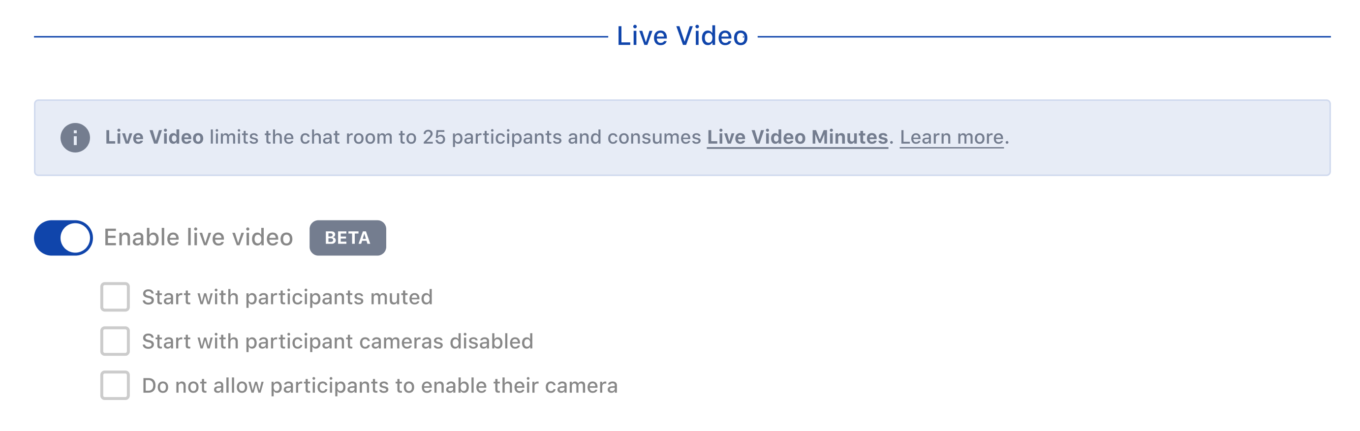
Prepared Items
Once the Live Group Chat activity has been created, administrators are provided the ability to add Prepared Items in advance of the meeting. These are entirely optional.
Even though the meeting will take place over video, all participants in the room will have a text messaging area on the same screen. Prepared Items allows administrators to quickly post links, photos, videos, and files as stimulus.

Administrators can also create quick polls that will be administered in real-time. When a poll is posted, participants will be given the chance to respond before they see how others have voted. Administrators see results immediately and can choose when to close the poll and share results back to the group (results can be anonymized). At the end of the meeting, poll charts and raw data will be available for export.
Even though most questions will be asked verbally in a video meeting, we still believe it's worthwhile to enter your questions as Prepared Items. Posting them in the chat allows participants to read the question for greater clarity and it focuses the conversion. A hidden benefit is that the transcript will indicate when the questions were asked and thus makes it easier to navigate a lengthy recording.
Meeting Experience
Prior to entering a live video meeting, everyone is given the opportunity to check their camera and microphone. Administrators also get to choose if they wish to enter the chat room or stay in a virtual backroom as an observer.
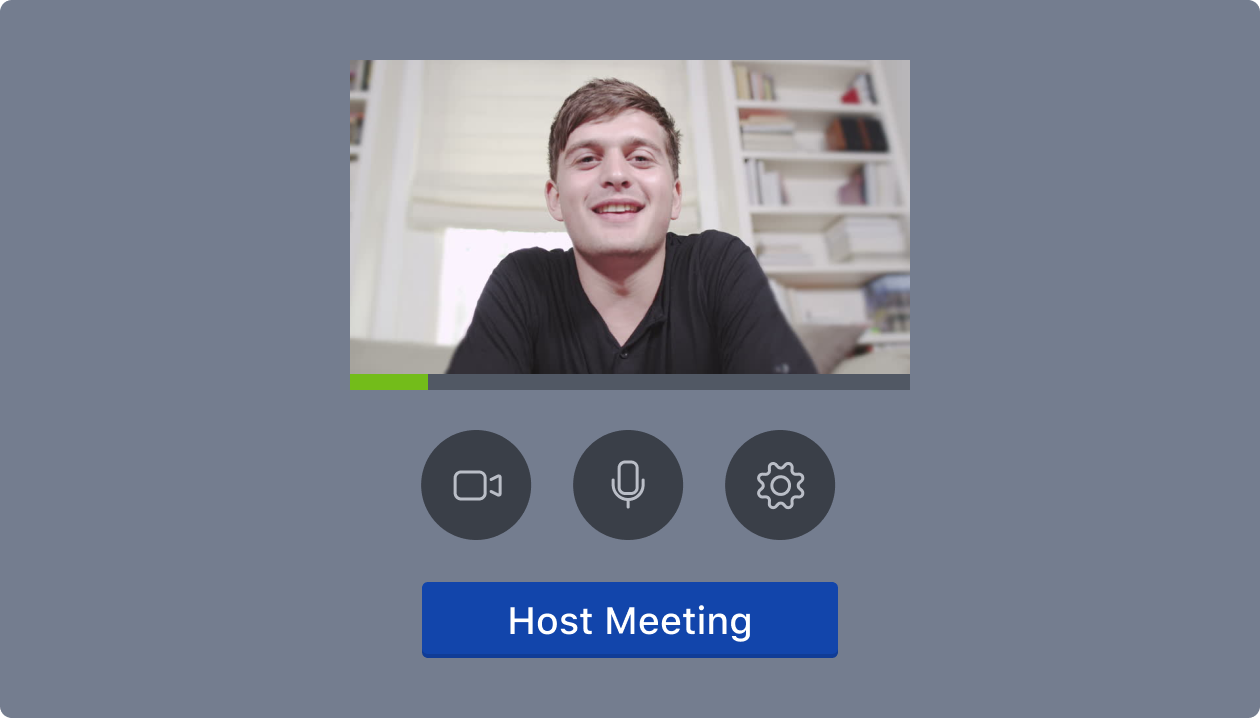
Viewing Modes
During the meeting, everyone is provided a toggle to quickly switch between two viewing modes: Gallery and Spotlight.
The toggle appears in the top-right corner of the window. Attendees on mobile devices will always start in Spotlight mode but can swipe right to access the Gallery.
Spotlight Mode
In Spotlight mode, the active speaker is featured as a large video and will change as people take turns speaking. Everyone else is shown in a small row of videos along the top of the window. Your own video will always appear in the top-left corner.

Gallery Mode
In Gallery mode, everyone's video is shown the same size and people are highlighted as they speak. If there are more people in the chat that can fit on one screen, a control appears to navigate to the next page. Your own video will again always be located in the top-left corner.
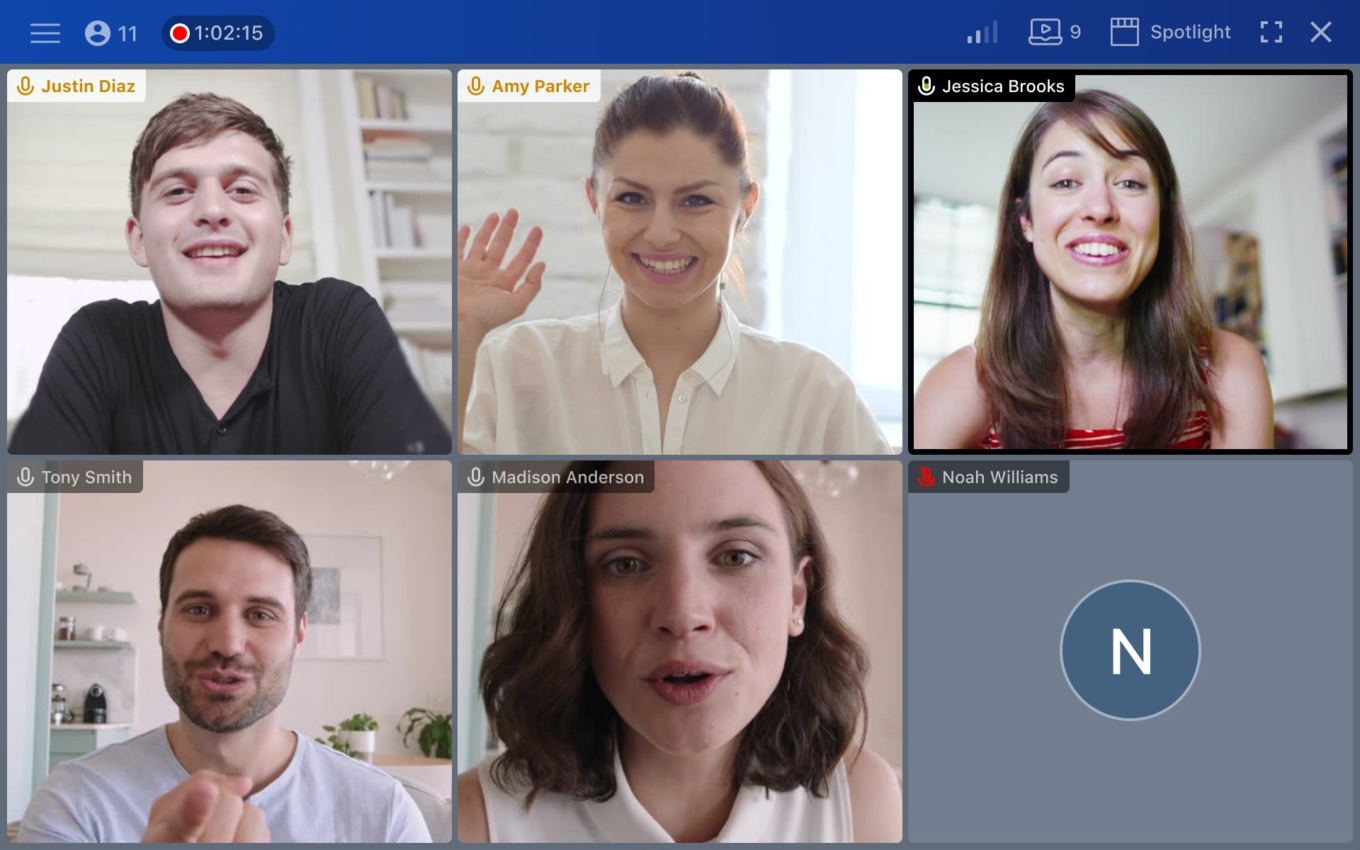
Tracking Attendees
In both meeting modes, administrators are clearly differentiated by their name tag. Administrators have white name tags and participants appear in black.
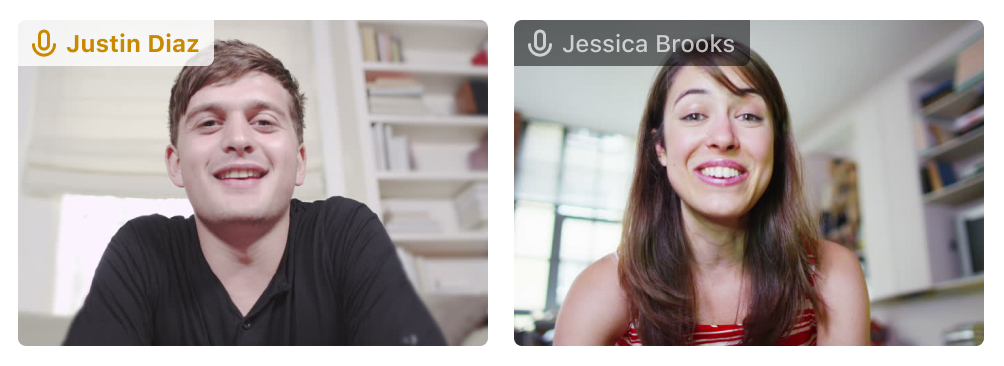
All meeting attendees can be listed by clicking the count of people found in the top-left corner of the chat window. Note that participants are never shown who is in the Backroom. A menu is accessible for each person listed to allow for private messaging, mentions and user removal.
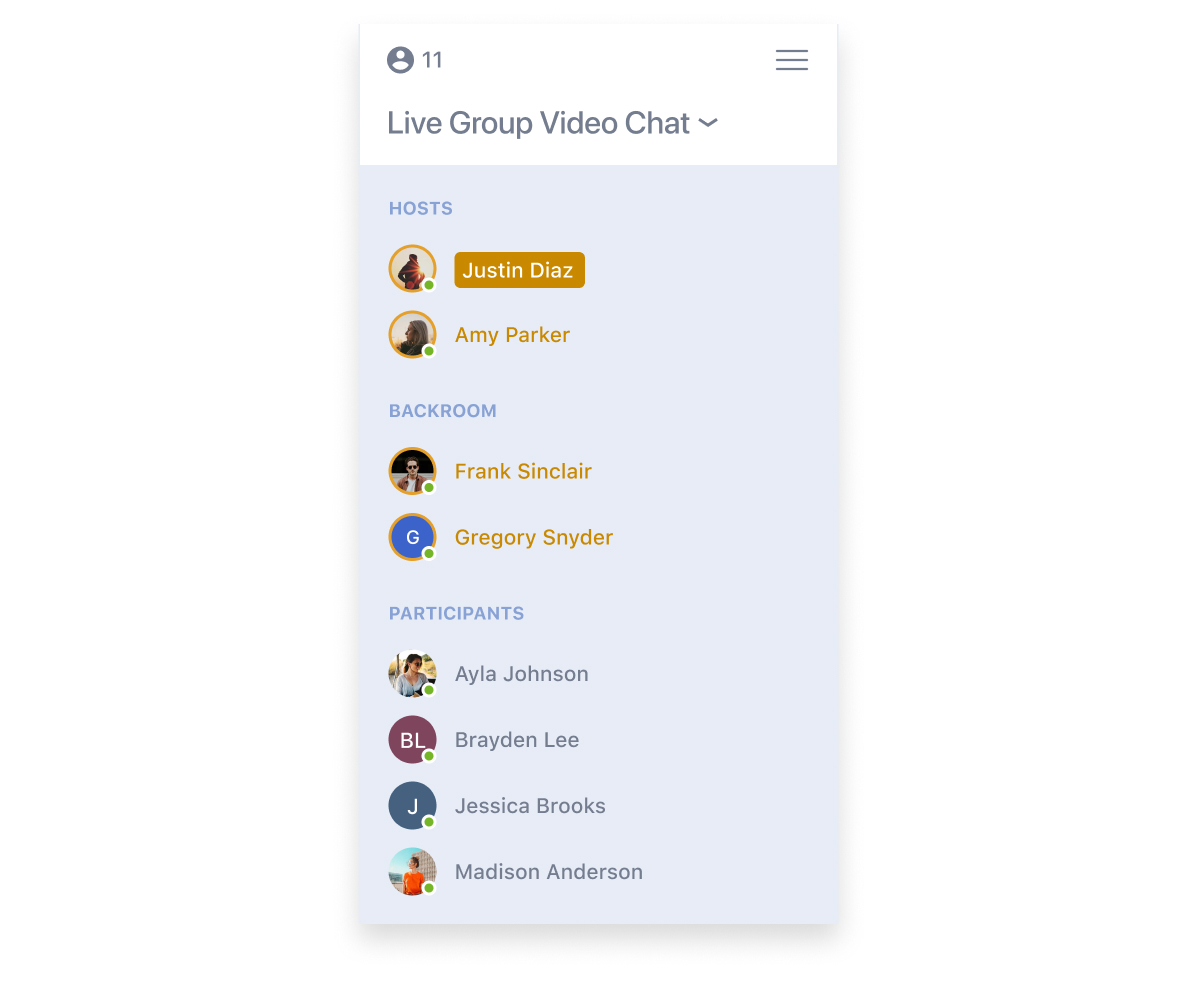
Performance Profile
During a live meeting, all participants that enable their camera are shown together above everyone else. Since connectivity and computing power vary, we provide a "Performance Profile" option which controls how many videos can be seen at once. For example, a "Medium (9)" profile will display your own video plus those of 8 more people on the same page.
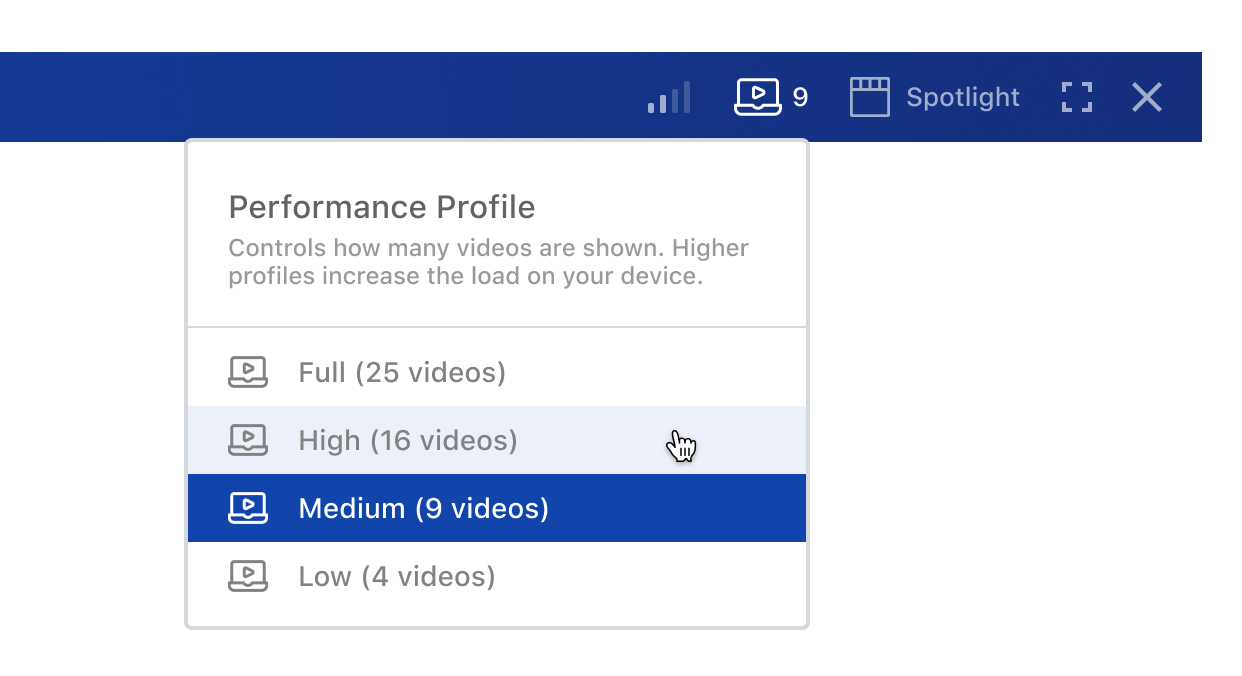
Text Chat
Despite the focus on video, the text-chat capabilities of the activity type remain available. Meeting hosts can enrich the conversation by sharing text, links, photos, videos and files (even if they are not prepared in advance).
The text-chat area can be accessed via a control in the lower-left corner of the window that will animate while people are typing and show a count of unread messages.
There are three types of messages:
- Standard messages (seen by everyone)
- Private messages (seen by administrators and a single participant)
- Backroom messages (seen only by administrators)
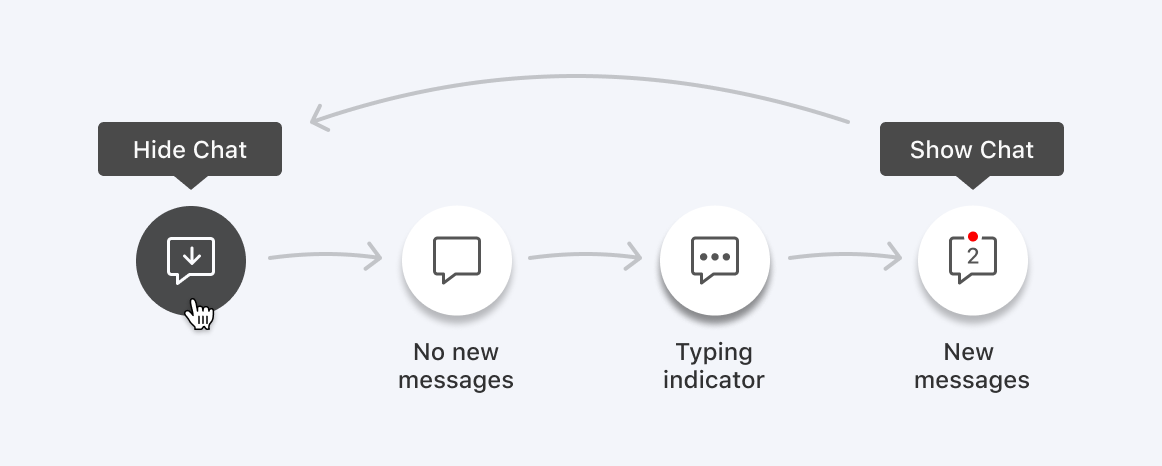
Backroom Observation
Analysts and Moderators can select "Stay in Backroom" when entering a meeting if they wish to attend as a silent observer.
Note that Clients-role administrators are only be permitted to join a Live Group Chat if they are granted the permission to Collaborate in backroom. If the permission to Interact with participants is also provided, Clients will have the same choice as Analysts and Moderators regarding entering the room to participate or to remain as an observer.

At no time will participants be made aware of the backroom observers. Those in the backroom can communicate through private messages that are clearly identified in red. The meeting hosts can toggle between posting in the chat to participants or to the backroom.
In a future update to this activity type, administrators in the backroom may be provided their own private audio channel for improved collaboration and/or simultaneous translation.
Recording & Transcripts
Meeting hosts never have to worry given all live meetings are automatically recorded and transcribed. The final video composition will feature all attendees that enabled their camera along with everyone's recorded audio. All audio is transcribed and highlighted word-for-word during video playback.
In addition to a meeting video download, typed chat messages and transcribed speech are available as an Excel export. The automatic transcription can also be downloaded in two popular video subtitle formats (WebVTT and SubRip). And finally, all data from any live polls can be exported.
Automated speech-to-text transcripts include speaker identification and interactive playback. Spoken words are highlighted as they are heard and word selection can be used to instantly advance the video. Administrators can highlight text in the transcript to save important text snippets as excerpts which can be coded. Most importantly, a perfectly timed video clip of the excerpt will be provided for immediate download. All video clips can be exported at once via the Excerpt Report.
Live Minutes Consumption
Usage of live video during a group chat will consume Live Video Minutes which are sold separately. Live Video Minutes are available at a discounted rate (please contact us to learn more).
We are pleased to announce that the rate at which Live Video Minutes are consumed does not depend on the number of people in the meeting. For example, a 90-minute meeting with 25 participants and 10 administrators will only consume 90 minutes of your Live Video Minute balance.
Meeting Limits & Requirements
Live Group Chat with video supports up to 25 participants and administrators in attendance are not counted towards this limit.
As mentioned earlier, attendees require only a web browser to participate. This is possible as we've built Recollective's live video capabilities on an industry-standard technology known as WebRTC.
Google Chrome and Mozilla Firefox have supported WebRTC for some time while other web browsers have only added support recently. Microsoft Edge users must have version 80 or later and Apple Safari users must have version 12.1 or later.
For mobile users on Apple iOS, the Safari browser must be used to join a meeting. Android users are free to use Chrome or Firefox.
Comparison of Live Activities
With this launch, Recollective now has two live-video activity types:
- Live Group Chat
- Live Video Interviews
Below is a quick recap on how they compare:
Activity Usage
- Both activity types can be added multiple times to a single study
- Both can be quickly duplicated in the same study and across studies
Visibility
- Both activity types can be limited to select segments of participants in a study
Notifications
- Both activities types can trigger automatic notices and reminders
- Live Video Interviews allow for more personalized invitations and reminders
Scheduling
- Live Group Chats are manually scheduled
- Live Video Interviews includes advanced scheduling automation such as participant self-scheduling and re-scheduling (while always respecting host availability)
Hosting
- Both activity types allow multiple hosts to share the work
- Live Group Chat allows multiple hosts to run a meeting at the same time
- Live Video Interviews are limited to a single host but the host seat can be passed to another administrator in real-time
Meeting Room
- Live Video Interviews are optimized for 1:1 meeting (a host and a participant)
- Live Group Chats are optimized for a group setting of 4 or more people (multiple hosts and multiple participants)
Screen Sharing
- Both activity types support live support screen without the installation of any additional software
- Screen sharing can be an entire desktop, an application or a single Chrome tab
- Hosts can their own screen or ask participants to share their screen
Backroom
- Both activity types support hidden backroom observers
- Backroom members can chat with the host(s) in real-time
Analysis
- Live Group Chat recordings feature attendees that enabled their camera and microphone
- Live Video Interviews focus solely on the participant being interviewed which is ideal for video clip generation
Conclusion
As the world comes to grips with finding new ways to do business and conduct research, Recollective is proud to be creating solutions that offer immediate benefit. We really hope our new investments in live video features will prove to be an invaluable addition to the platform.
Please contact us for a personalized demonstration and to get a demonstration site of your own to try these new features first-hand.
We encourage existing customers to purchase Live Video Minutes this month while they are available at a discounted rate. We are looking forward to your feedback.





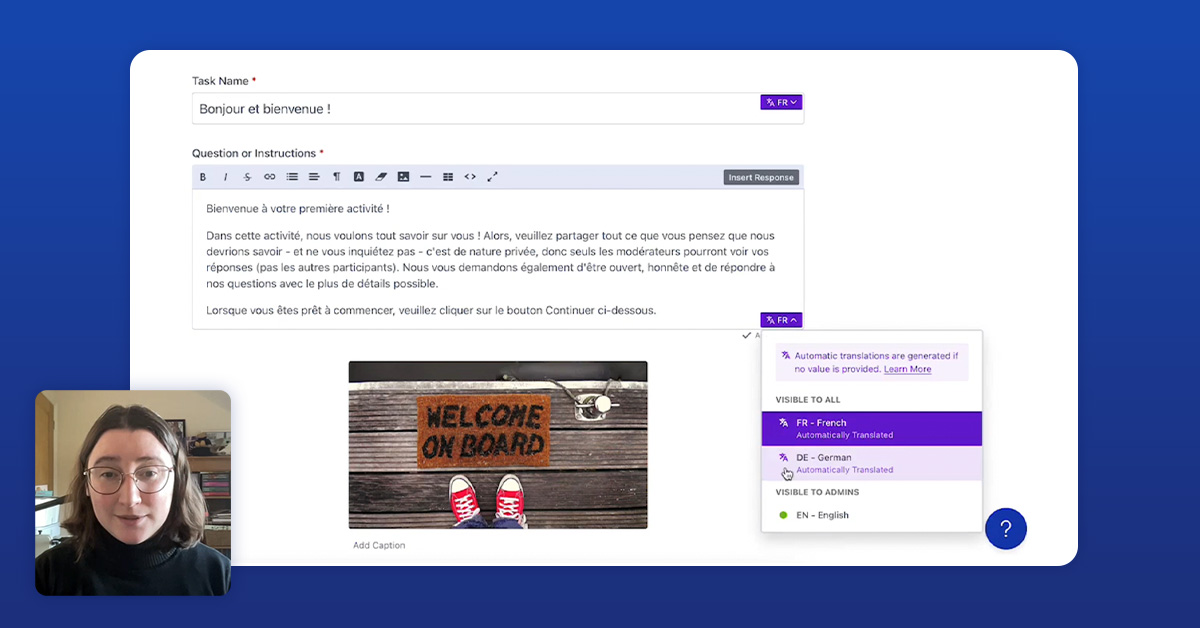

.svg)