Recollective is steadily improved every month thanks to our dedication to continuous improvement. Our constant cadence of software releases ensures we're constantly delivering new features, usability improvements and overall stability to the platform. Our recent release 1.5.32 was no exception. The following improvements were made available to all customers in late June.
Live Activity Improvements
Muting Controls for Hosts
Since the launch of Live Video Interviews and Live Group Chats with Video, our meeting hosts have naturally wanted more control over the meeting and its audio. Now that we've added backroom audio channels and simultaneous translator support, there are more potential sources of interruptions and unwanted background noises.
This release introduces new host-level controls over everyone else's microphones. Beyond setting relative volume levels of each audio source, hosts can now mute an individual by temporarily disabling their microphone. This can be done by selecting the mic icon either on the person's video or in the participant list. We even allow hosts to mute an entire group at once (e.g. all participants, all backroom attendees and even all other hosts).
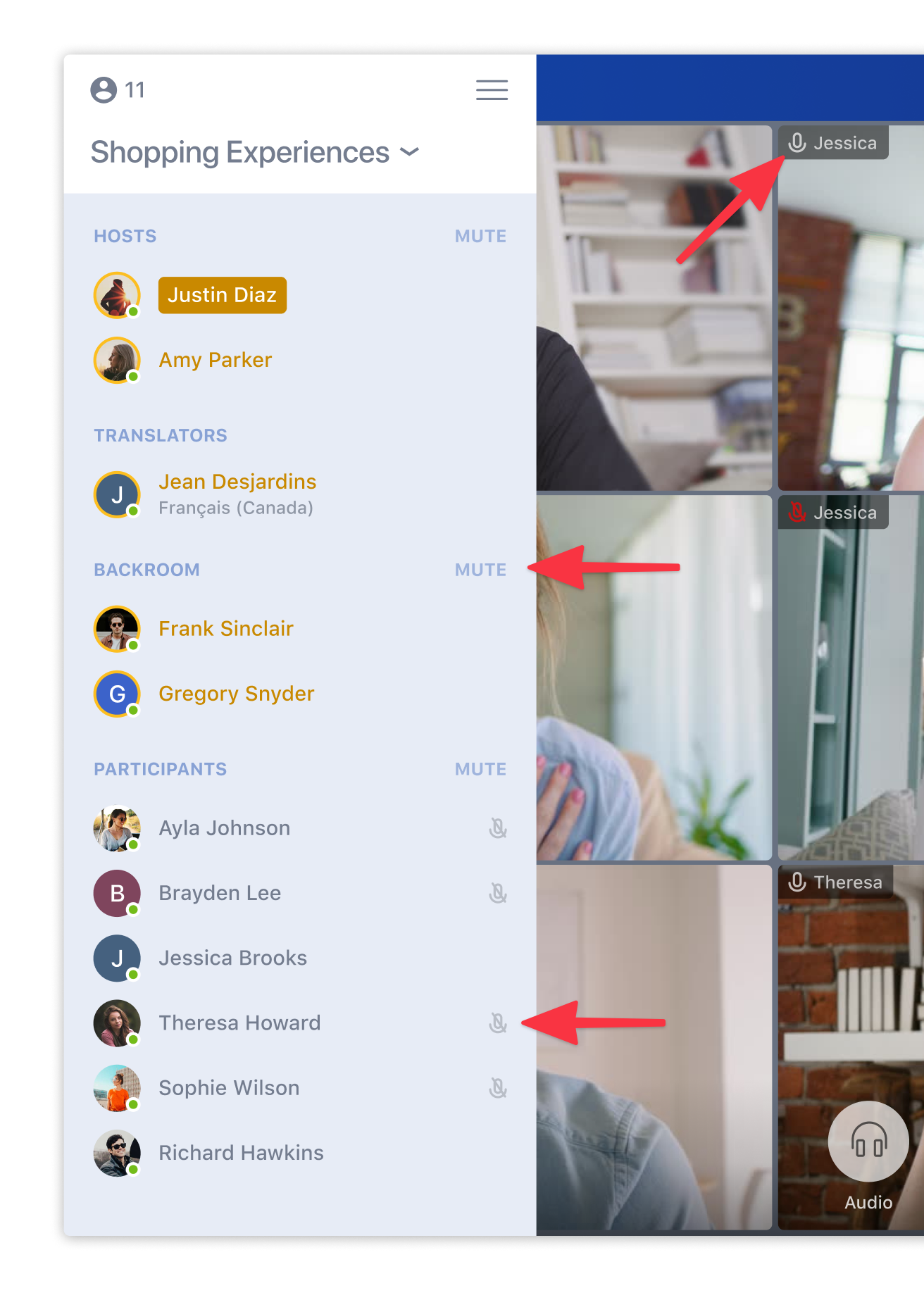
Meeting Notifications for Everyone
We're often astounded by how many Clients attend live meetings rather than watch the recordings. Ensuring all the right stakeholders are made aware of all Live Video Interviews can therefore become a challenge. Many meetings can be booked in a single day and they can be rescheduled or cancelled at anytime. There are also meeting reminders which ensure everyone shows up on time.
Meeting notices have always been automated for hosts and participants but one could not include all the other admins and clients until now. During the setup of the activity, hosts can now select who else must be notified about all meetings schedule in a Live Video Interview activity.
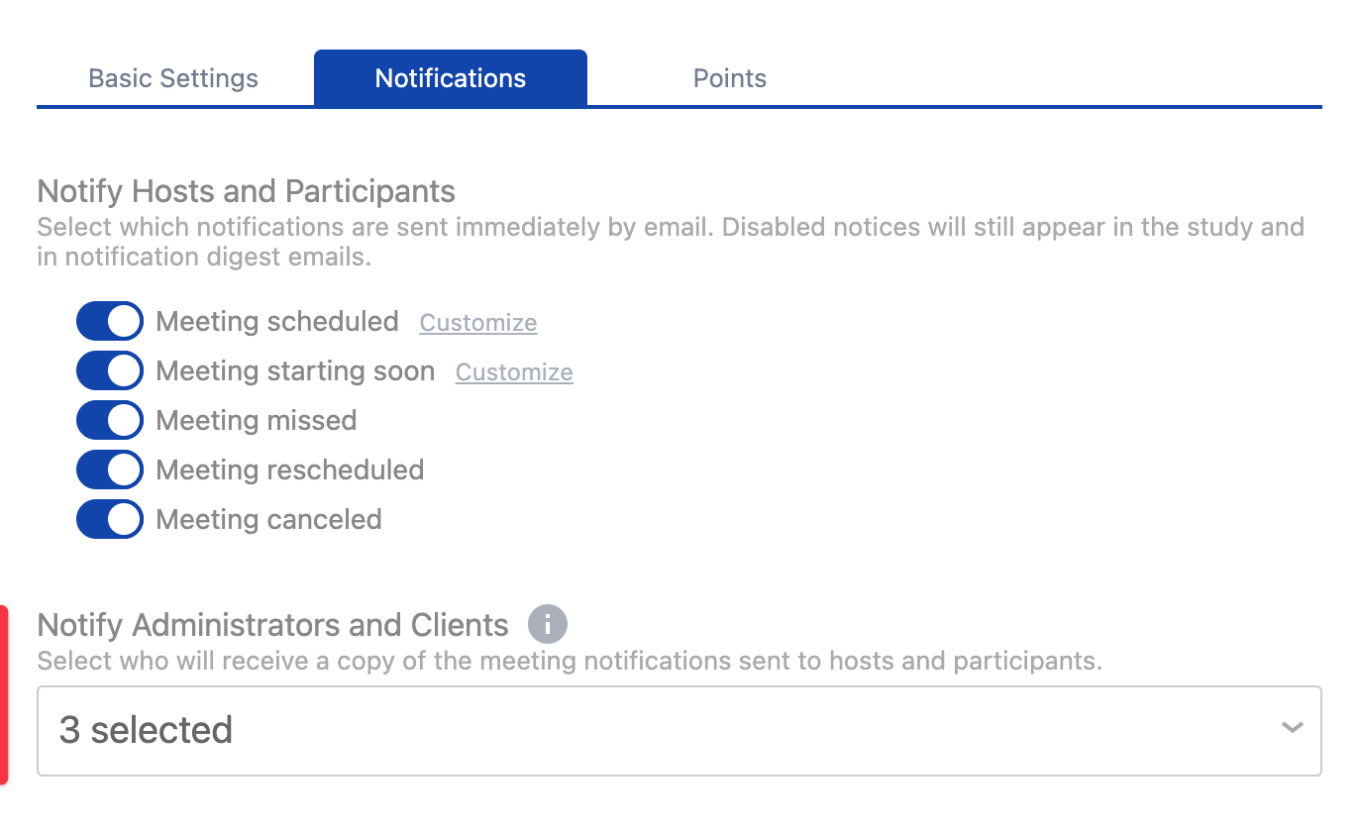
Individual admins and clients can also opt-in or out of such notices on their own. A new notification bell icon appears after the activity name which can be selected to access the new notification option.

Group Chat Name Persistence
While moderating a Live Group Chats with potentially dozens of participants, it can be daunting to remember everyone's name. Luckily, name labels appear when hovering over the grid of videos and they re-appear when the active speaker changes. Some hosts, however, prefer to have names persist on the screen. We've therefore added a new option in the "View" dropdown menu labeled "Always display names".
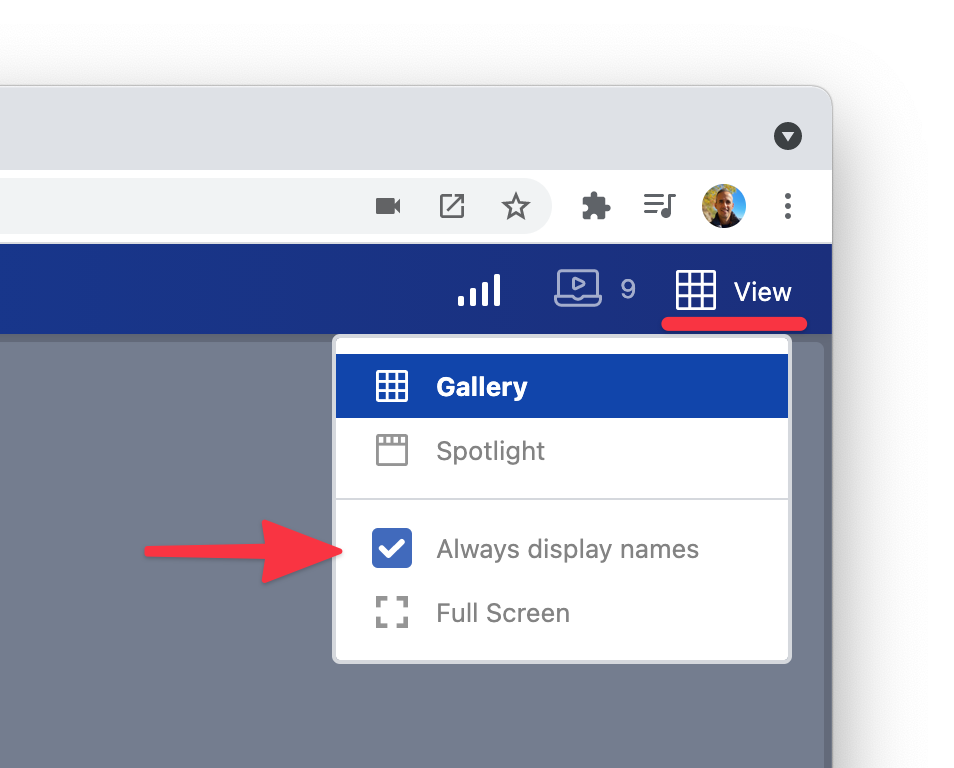
Simpler Meeting Exit
While in a live meeting, most meeting controls appear as a set of circular buttons along the bottom (e.g. mute mic, disable camera, etc). The option to exit a meeting was a small "x" icon in the top-right corner which wasn't always easy to find. We've now relocated "Exit" to be a bright red circle alongside all the other meeting controls.
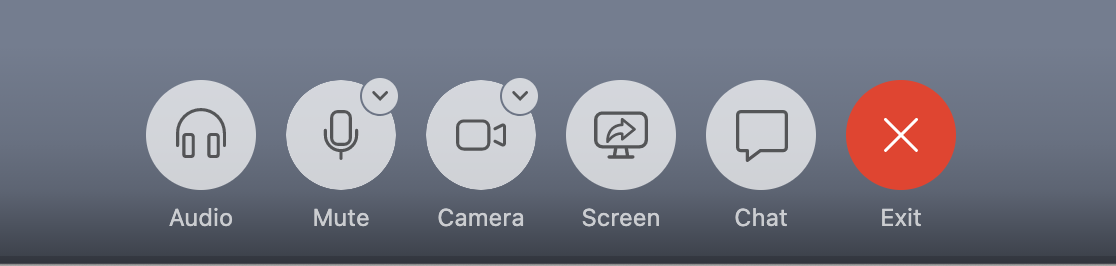
Help With Screen Sharing
Both hosts and participants can share their screens during a live meeting but sometimes browser or operating system privacy controls that get in the way. Recollective is now better at detecting and reporting such blocks and will guide attendees to a relevant knowledge base article to resolve the most common issues. Mac users, for example, must grant their browser "Screen Recording" permission if they've never done so before.
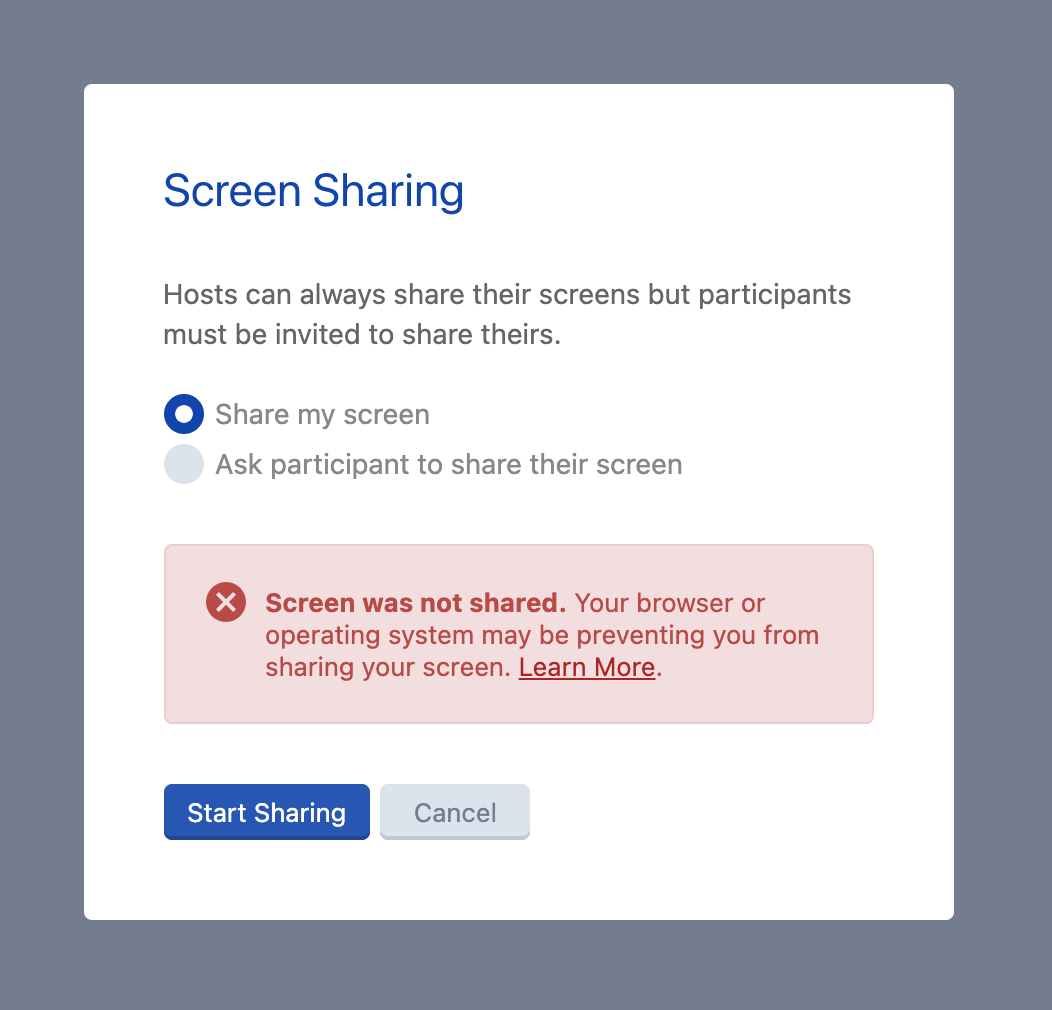
We also added a new screen sharing check inside the Meeting Test. It encourages attendees to complete a rapid verification of their screen sharing readiness and provides clear results with guidance.
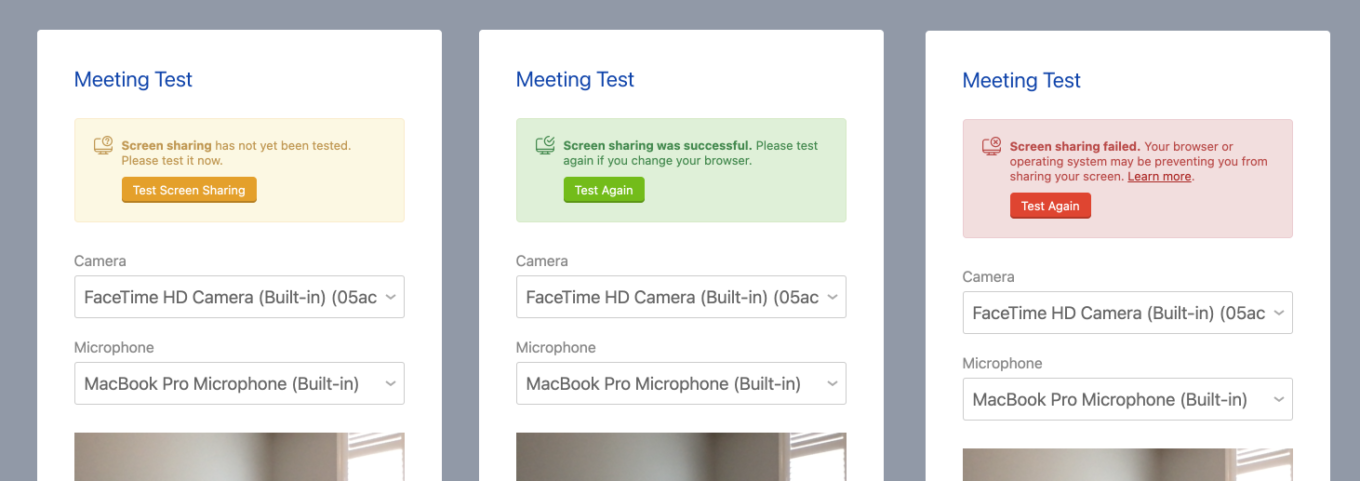
Participant Filter Improvements
Once responses have been received for Standard and Journal activities, they appear in various useful summaries (e.g. Stream, Words, Photos, Videos and Charts). These summaries are accessible from the Summary tab of a study but also within the activity itself. Selecting a task card, for example, will filter these summaries to the selected task.
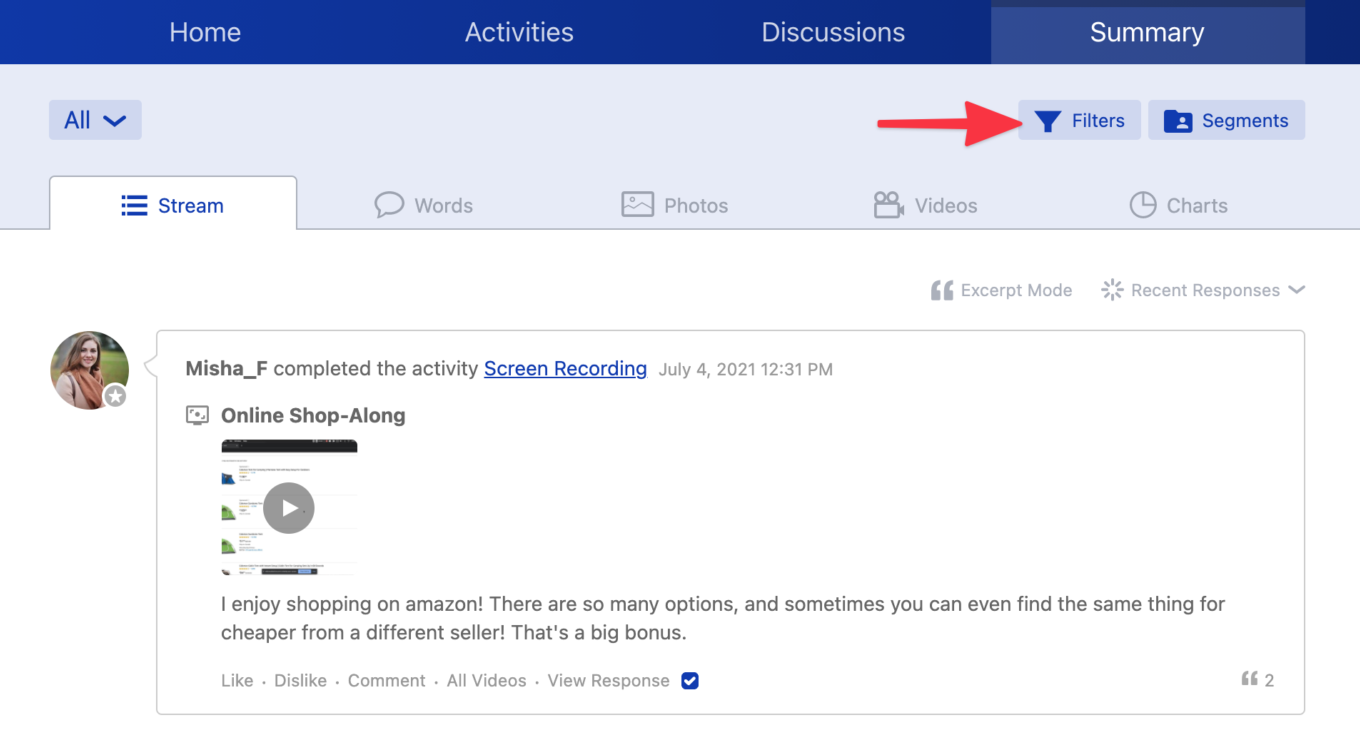
Filtering by groups of respondents is very important and various controls have existed for some time, but this update brings Advanced Participant Filters to the foreground.
Quick filtering by segment is still available but a new Filters button will now open a dialog with advanced options. Admins can use it to drill down on any built-in attribute and/or any custom profile field they've defined in the site. Smart Segments can be used as a starting point or even created from the same interface.
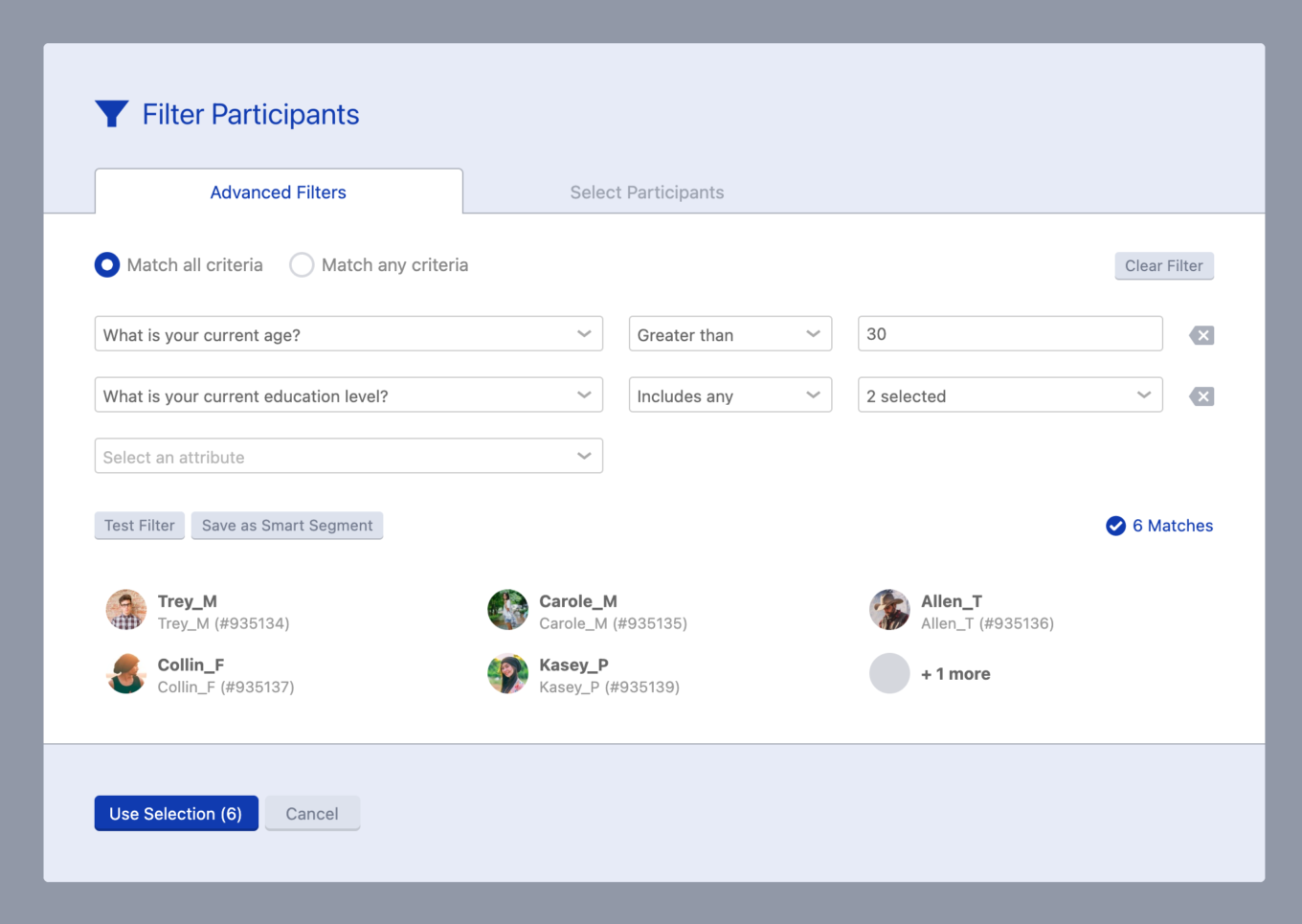
We liked this new approach so much that we added it to the Reports and Transcript configuration areas as well.
Activity Transcript Improvements
Exporting all activity responses via the "HTML" format in Activities Transcript is ideal for clean printing and PDF generation. In this update, we've greatly improved how Image Reviews task responses are formatted. The overview image now numbers the markers to better correlate their order and position relative to the marker annotations that appear below the image. The marker label is also repeated with each annotation for clarity.
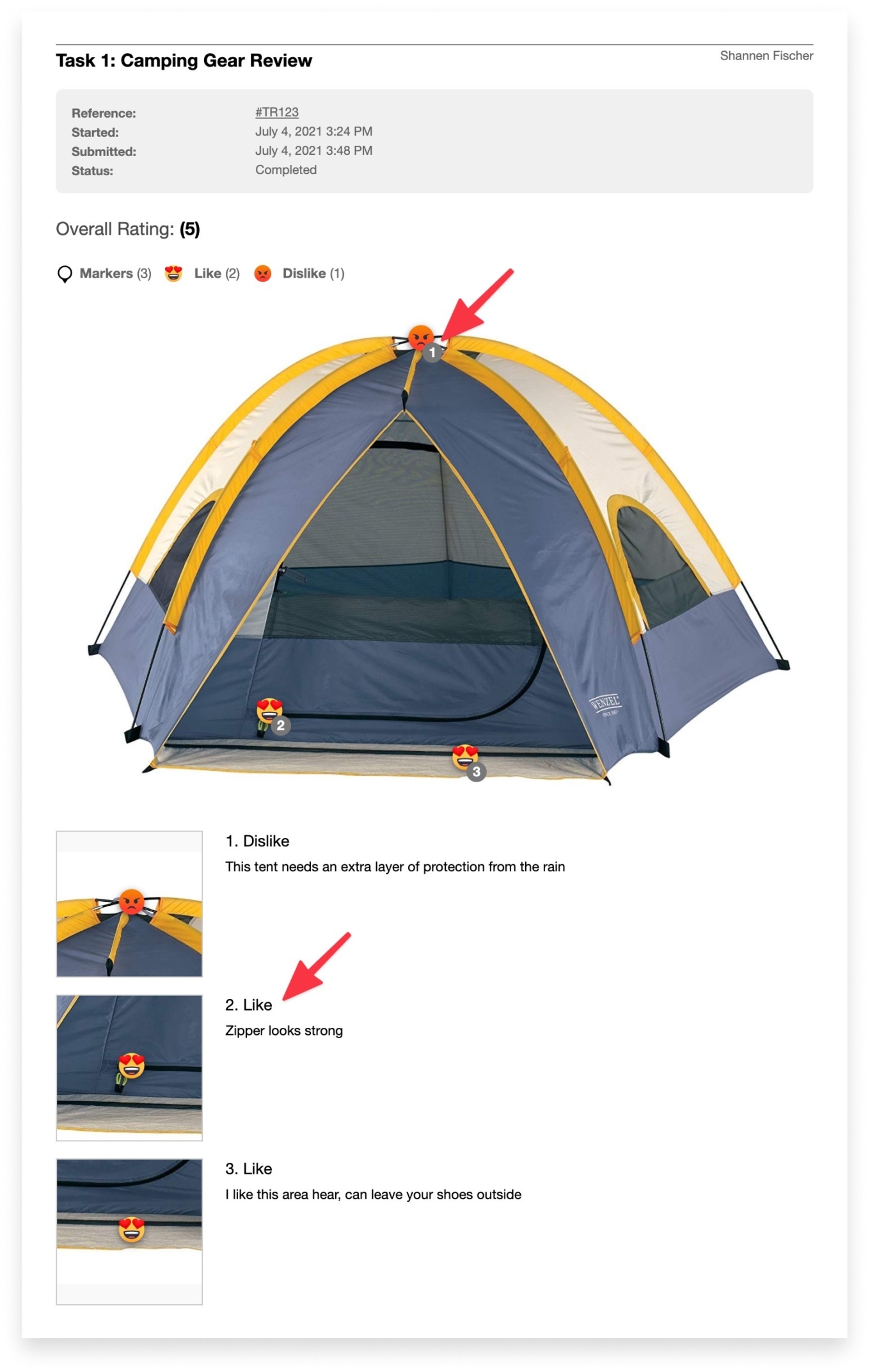
For the sake of density, we've also updated the Activities Transcript to omit task response entries that were skipped due to segmentation. Since the participant never sees such tasks, they cannot provide a skip reason. Their removal from the transcript makes the document easier to navigate.
Colour Selection Improvements
When selecting colours for the visual theme of your Recollective site or study, one could always provide a precise "hex" style colour value like #1145AB. When it came to setting page title and chart colours, however, the colour selector pop-up did not allow the hex value to be modified directly. We've updated the look of our colour selector and now permit the hex value to be edited at any time.
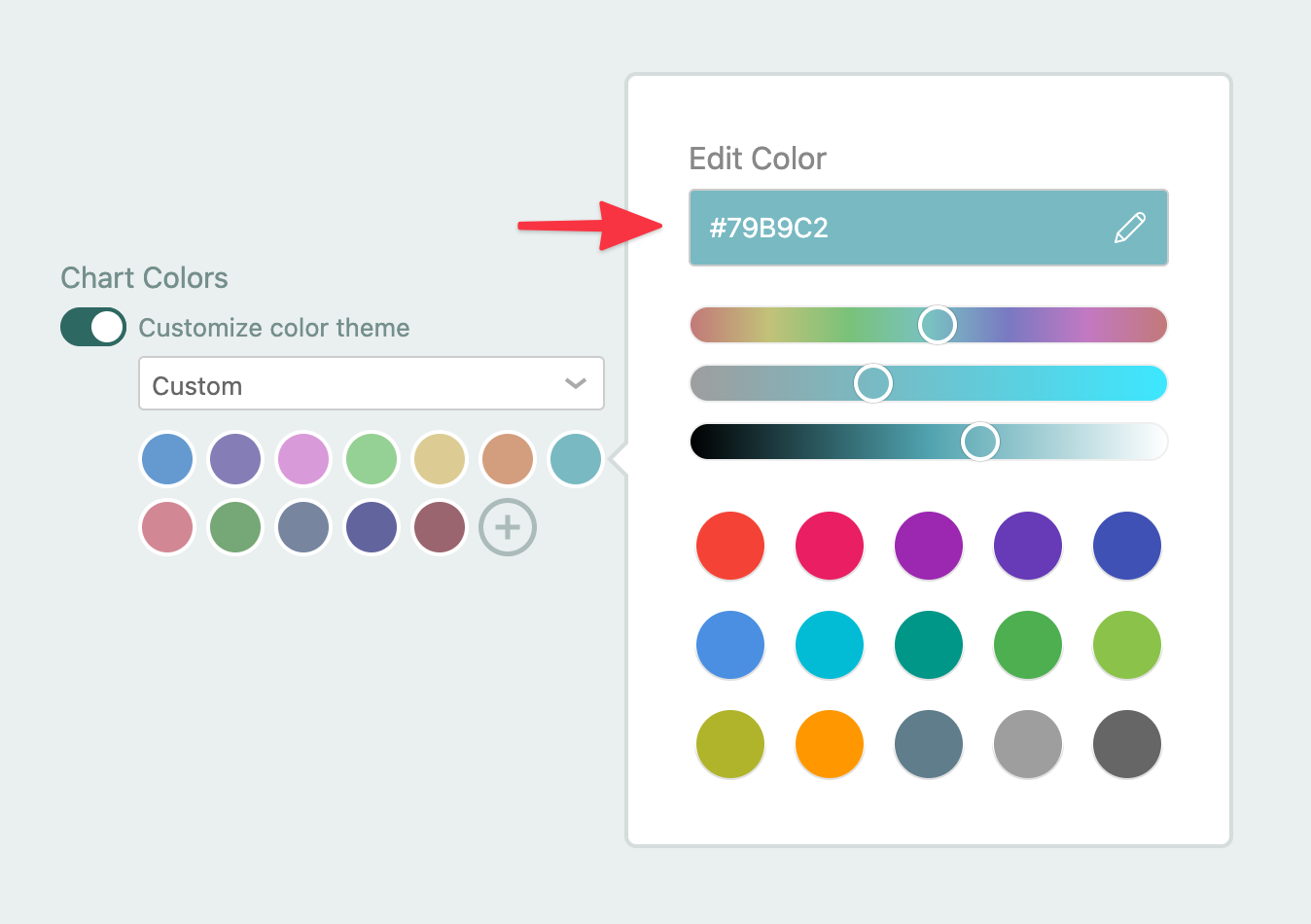
Discussion Reply Visibility
Replies to discussion topics can be quite similar to activity responses. In some cases, you want participants to post a reply before they see everyone else's posts. Sometimes, you may want participants to only see their own replies.
We've now aligned the naming of the three Topic Reply Visibility options to match the terminology found in activities: Public, Uninfluenced and Private. If you weren't aware of topic reply visibility controls, now is a good time to try them out!
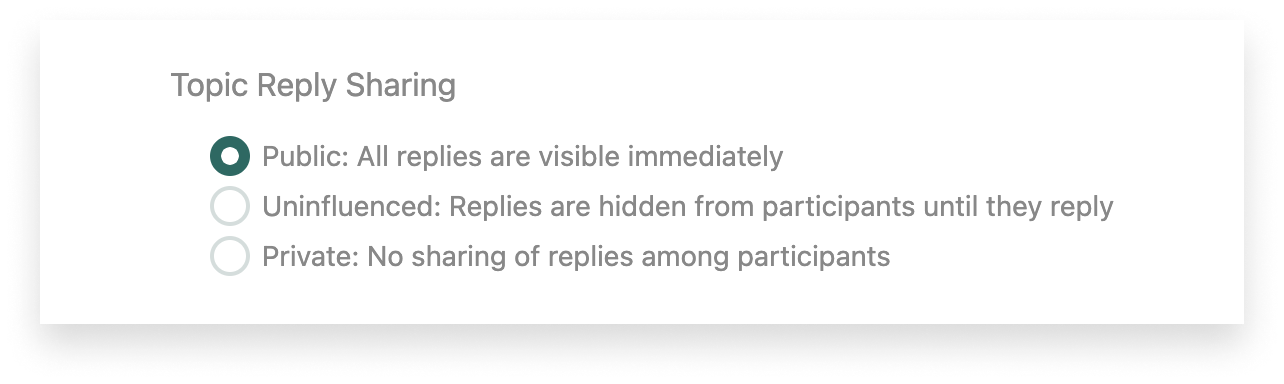
Overall, we really hope you enjoy this round up of great new features and improvements. We have a lot more in store for the coming months so be sure to check our blog often.





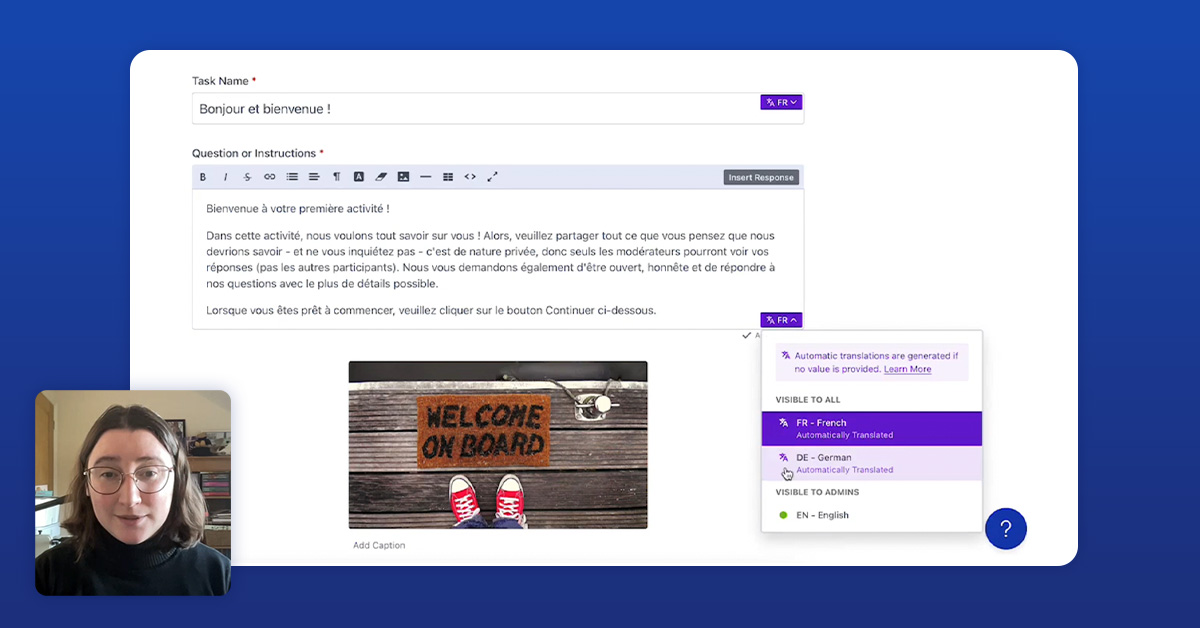

.svg)