When designing your online research project, mixing and matching different question types for your participant audience is something you’ll definitely want to incorporate. Recollective has many different dedicated standalone task types from text, video, or polls; but sometimes the perfect question design uses all of them at once! In today’s blog we’ll be looking at the most versatile of all task types: Fill the Blanks!
- What is the Fill the Blanks Task?
- What can you do with the Fill the Blanks Task?
- Fill the Blanks Task: Data Visualizations
What is the Fill the Blanks Task?
The Fill the Blanks Task most accurately resembles a traditional survey builder by acting as a blank canvas where you can add any number of Photo, Text, Poll, and/or scale questions. It’s incredibly flexible and allows for a high question density, while also minimizing participant fatigue.
Fill the Blanks Tasks are most commonly used to ask participants to respond to a series of questions on a single page. While this is a great way to parse out response data and streamline the participant experience, there are a number of other creative use cases for Fill the Blanks. More specifically, it can be utilized to conduct a wide variety of projective techniques and is useful for evaluating participants beliefs, attitudes, motivations, etc.
Before we look at specific use cases, let’s quickly take a look at each one of the available blank types:
Text
The Text blank is the most commonly used blank type within the Fill the Blanks Task. It allows you to collect a Text response from participants, and you can set minimum and maximum character limits to ensure that participants provide a sufficient response. Combining related text response questions into a single Fill the Blanks Task can help to streamline the experience for participants, requiring less clicks to get through an Activity than if each question was programmed as a separate Text Task.

Poll
The Poll blank functions similarly to the Poll Task. It allows you to present a series of defined choices for your participant to select. They can be configured to be single or multiple choice and are capable of segmenting participants based on their response, allowing you to ask specific follow-up questions later on.
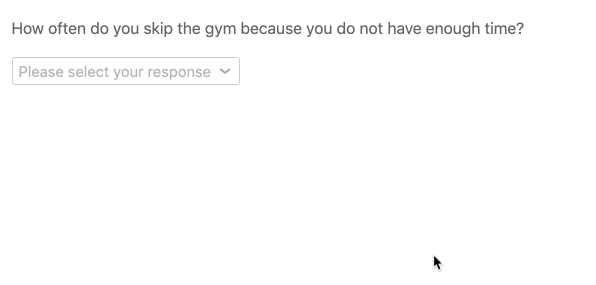
Photo
Much like the dedicated photo submission tool in the Multimedia Task, the photo blank allows you to embed an image capture option for your participants. This is particularly useful as you can embed the photo capture with other questions that exceed the functionality of the Multimedia Task.
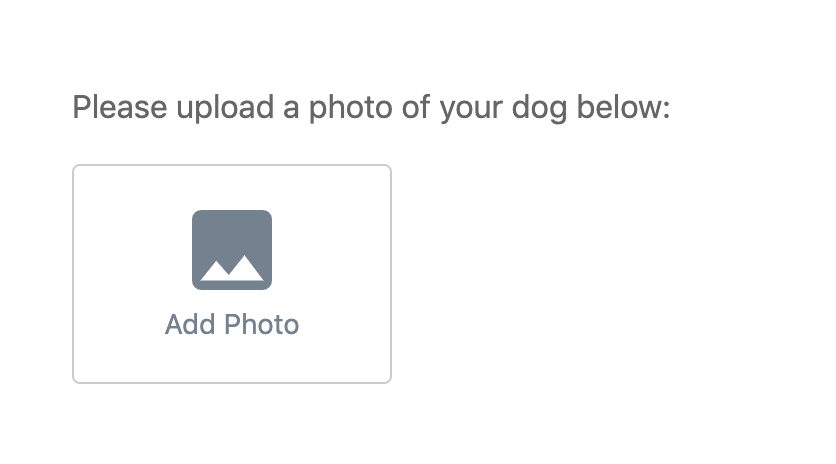
Scale
The Scale Blank allows you to collect a series of ratings from participants quickly and efficiently, and also provides you with a wide variety of customization options to ensure that you get the data you’re looking for. It allows you to display all of your comparative items as a single slider exercise, while also providing the visual context for your participants to see their relative ratings.
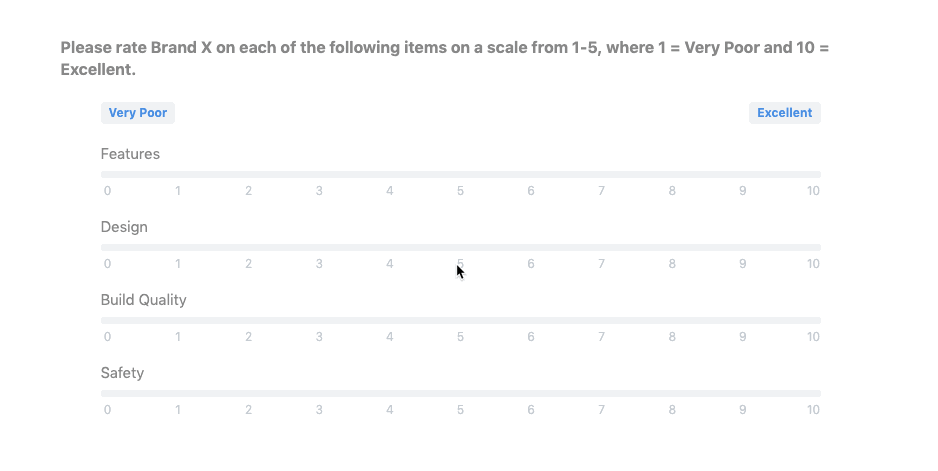
Allocation Scale
The Allocation Blank allows your participants to allocate an established set of values towards a list of defined items. This particularly useful for various types of budgeting questions. For example, you could inform participants that they have 100 dollars to spend on groceries each month and ask them to indicate how much of that 100 dollars they would be willing to spend on various food items. Similarly, you could ask participants how much time a week they are willing to spend on various chores around the house. You could even use an Allocation blank to have participants directly compare a series of concepts or statements you have provided to them.
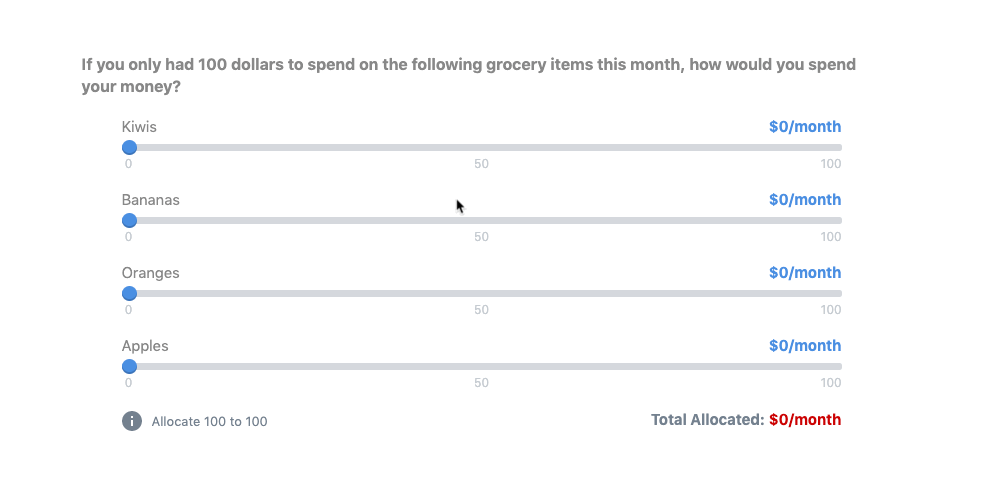
What can you do with the Fill the Blanks Task?
Projective Techniques
The Fill the Blanks Task is particularly useful for guided or structured projective techniques. Take a Personification exercise, for example. Generally speaking, this type of exercise would be open-ended for participants and would ask them to attribute personal qualities to a brand or concept by writing a brief text response.
While this can be useful, in some cases you may want to be more specific or structured regarding the types of qualities or attributes that participants should focus on. By configuring the response template, the Fill the Blanks Task allows you to guide participants focus onto whichever key areas you are interested in, without making the Task so rigid that it becomes less valid or engaging. Keeping things structured can help simplify analysis later on and can also be helpful to participants, who may have trouble coming up with a response on their own without any guidance.
Email or Letter
Resembles an email, containing both the subject line and email body.
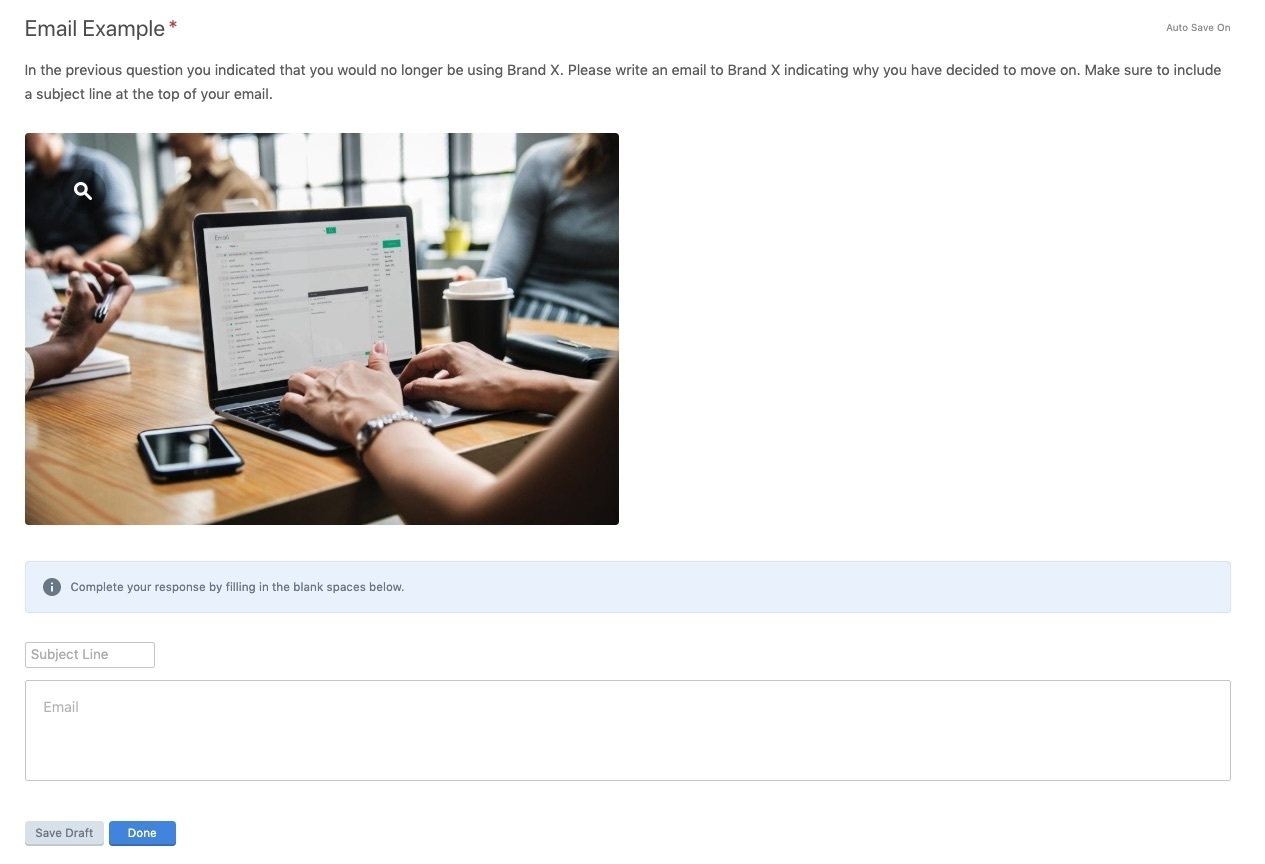
“Madlib” Style Exercise
Participants are required to fill-in specific words or phrases within a sentence or paragraph. This can be more fun and engaging for participants as opposed to a series of open-ended text questions and can allow you to narrow down potential responses by providing more structure.
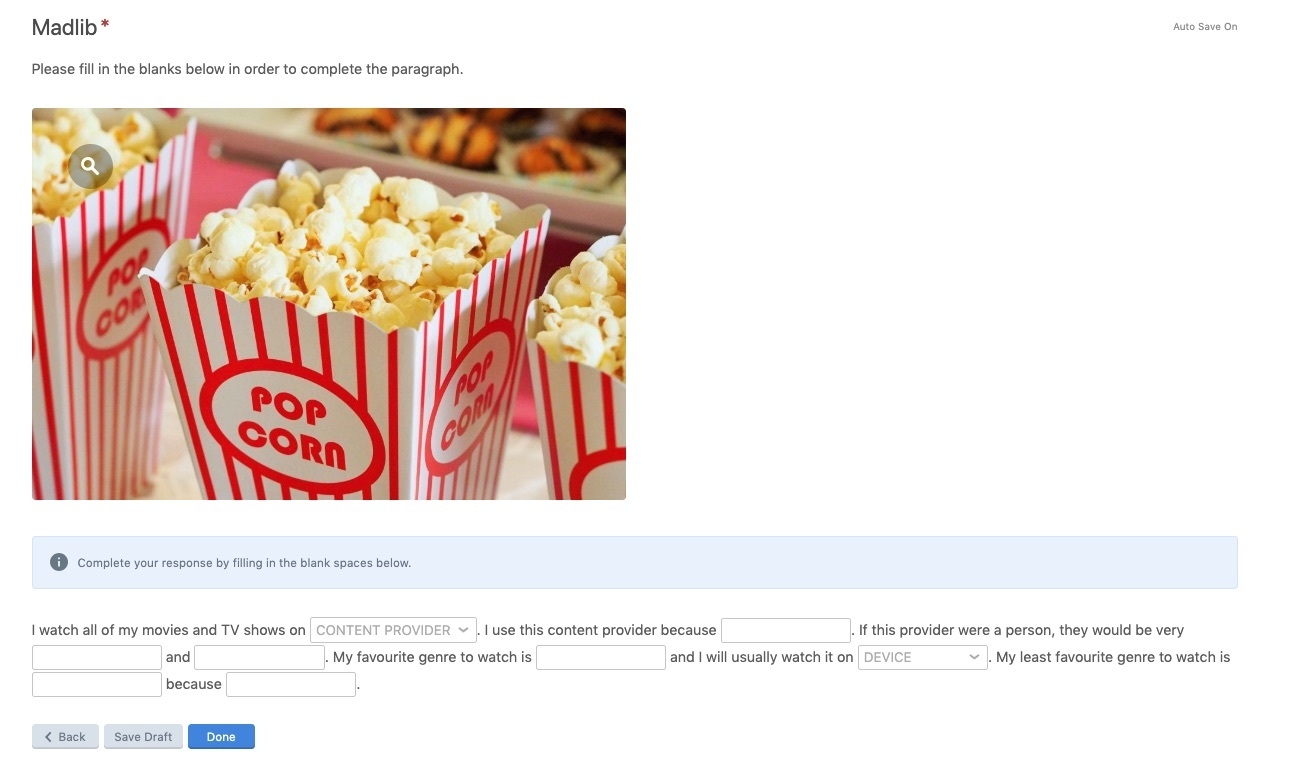
E-Shopping Review
Resembles an online product review, such as an Amazon product review. You just need to create a poll for participants to leave their overall rating followed by a Multiline text box where they can write out their detailed review. You can even add a photo blank so that participants can upload photos of the product along with their review.
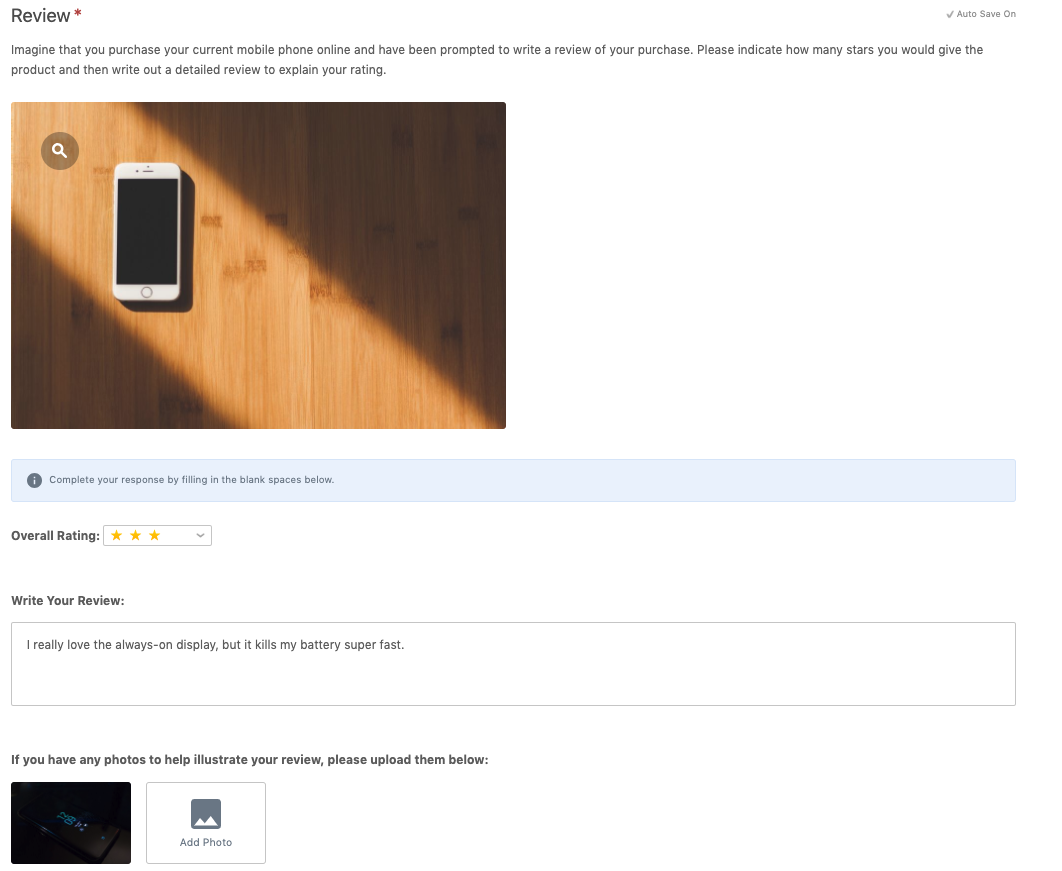
Anyone who is familiar with these formats will immediately understand how they need to respond. Not only does this help to simplify responding for participants by removing potential barriers or causes for confusion, but it also ensures that every participant responds in the same format, simplifying analysis later on.
Fill the Blanks Task: Data Visualizations
Given that each blank collects a different type of data from participants, each also produces a unique output. Each of these outputs is detailed below:
Text Word Cloud
Contributes to the Word Cloud within the Summary tab, which can be filtered down to a specific blank if needed.
Poll Chart
A single-choice poll blank produces a pie chart that displays a breakdown of the choices participants made. Multi-select poll blanks on the other hand, will display a horizontal bar chart by default (that can be switched to vertical if desired).
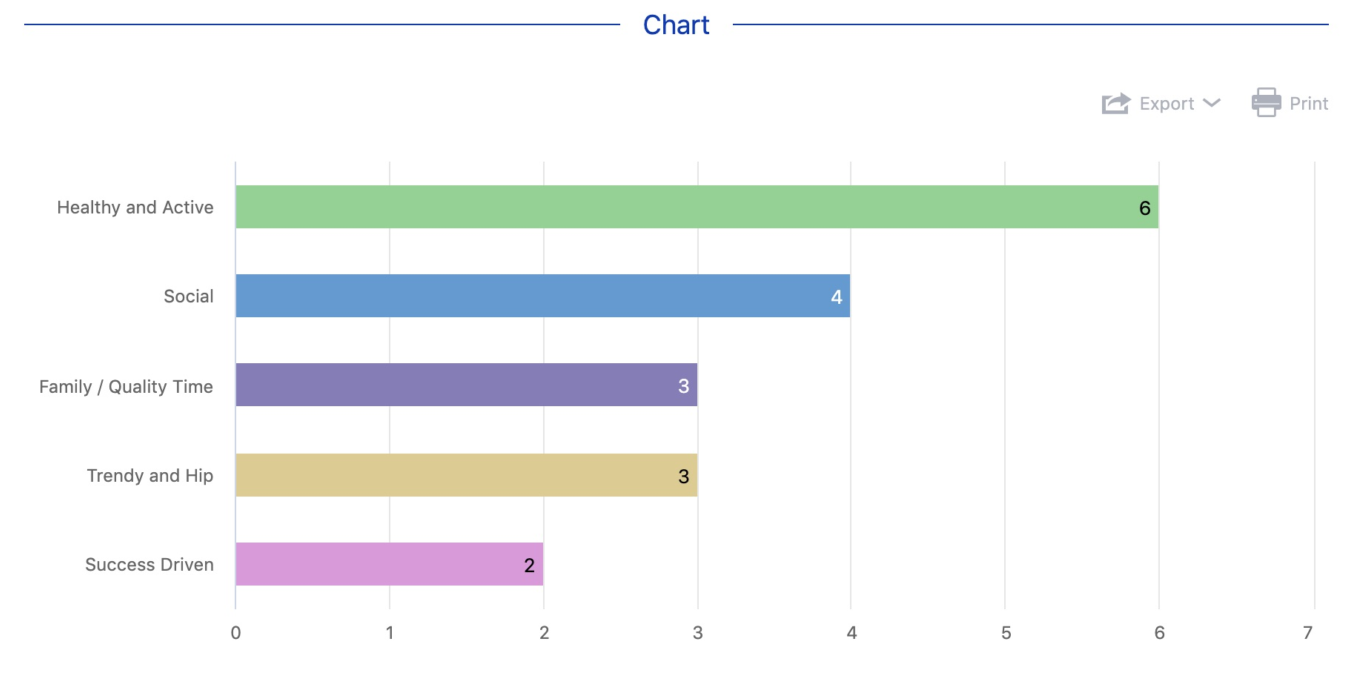
Photo Blanks
Photos will be included within the Photos wall in the Summary tab.
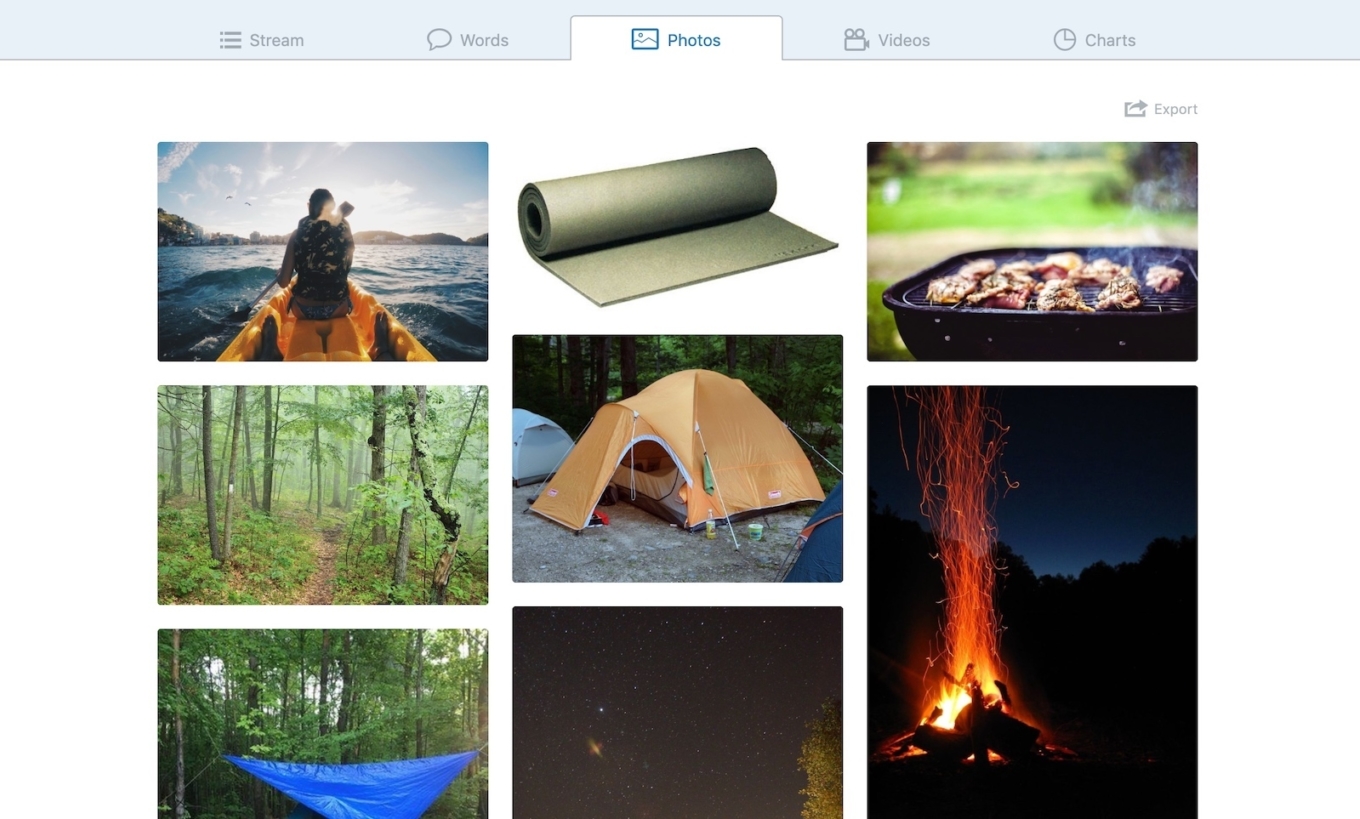
Scale Chart
Produces a Ratings Average bar chart displaying the averages for each of the items within the scale blank, as well as a Rating Distribution bar chart displaying a breakdown of the ratings received for each item.

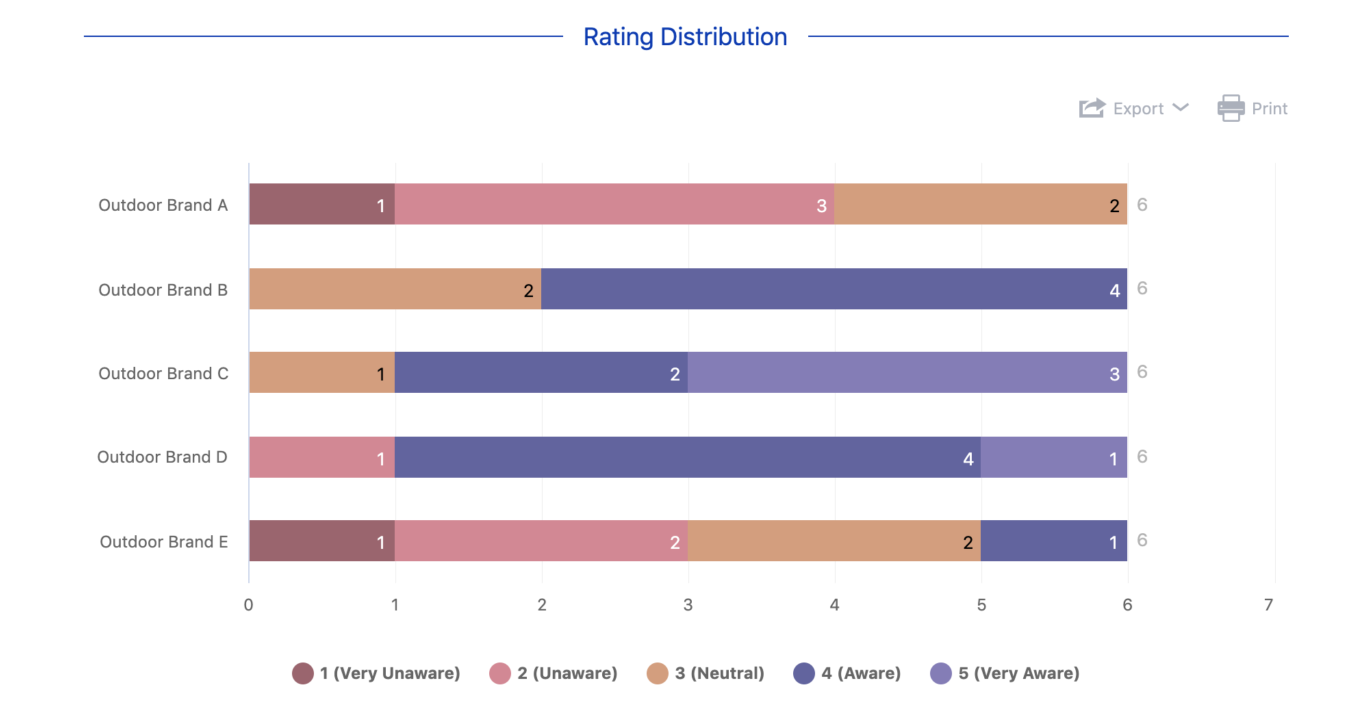
Allocation Scale Chart
Produces a pie chart breaking down the allocation of the different items within the scale blank. This chart can also be switched to a horizontal or vertical bar chart, and you have the option of displaying counts or percentages. Finally, you can choose to narrow down to specific items by including or excluding them from the chart.
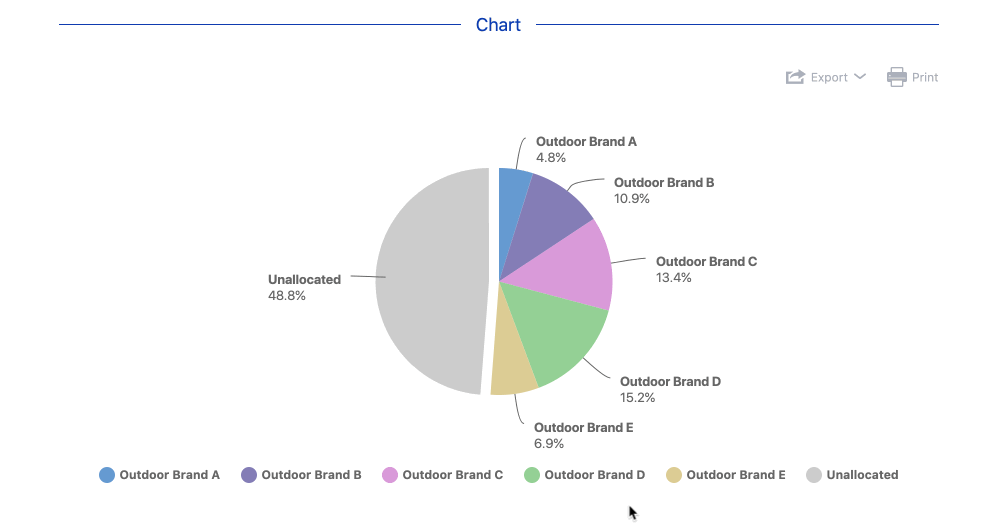
You can use our chart customization options to easily change the chart format, customize the colors, and group or hide items. Once you’re happy with the appearance of your charts, you can easily export them out of the platform – along with the raw data as well!
The examples above are just the tip of the iceberg when it comes to the versatility and flexibility of the Fill the Blanks Task! It’s more than just a page to house multiple text boxes, and given enough time and experience, you can continue to gather increasingly insightful quantitative and qualitative data from your participants in whatever way works best for you.





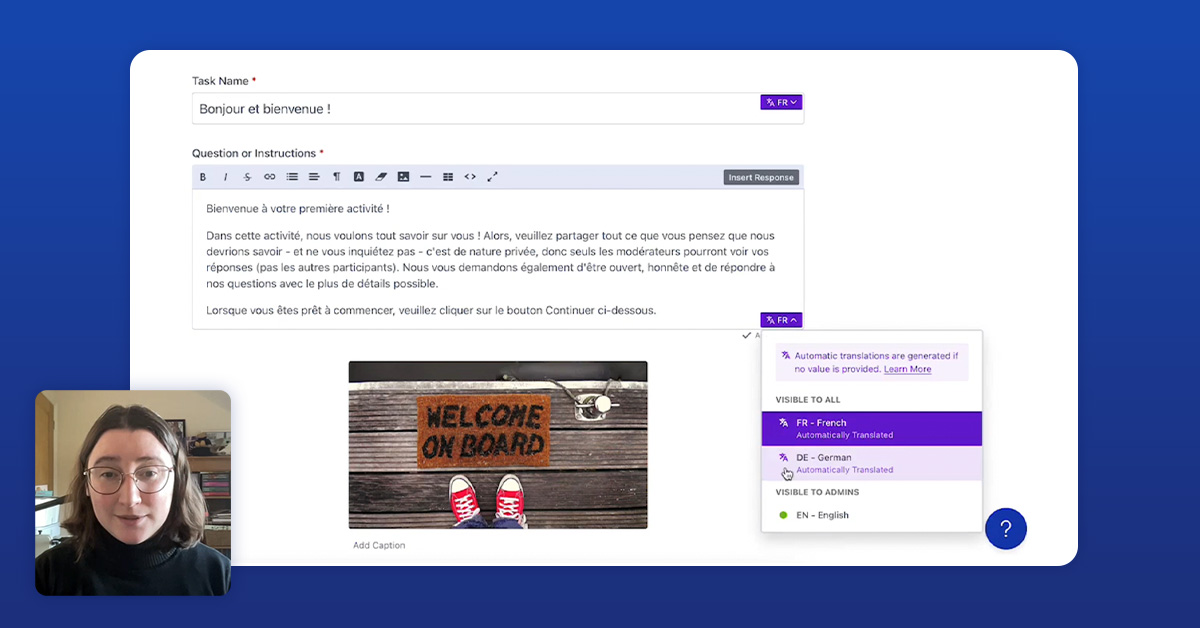

.svg)