Anyone who has run an online research project can tell you that it’s sometimes hard to know where to start when analyzing the data – there’s just so much! Shifting through the responses can be time-consuming, inefficient and more difficult than it needs to be to uncover the insights that you need.
Thankfully, the Excerpt tool within Recollective allows you to quickly and easily save and code key themes, saving lots of time in the process. In this blog article, we’ll review:
- How to Excerpt and Code text content
- How to Excerpt and Code video transcripts
- Using the Excerpts Report
How to Excerpt and Code text content:
While reading through Activity responses and Discussion replies, it only takes an extra second to save key verbatims for later analysis and reporting. Simply highlight the portion of the response you are interested in and you will be immediately prompted to save your Excerpt!
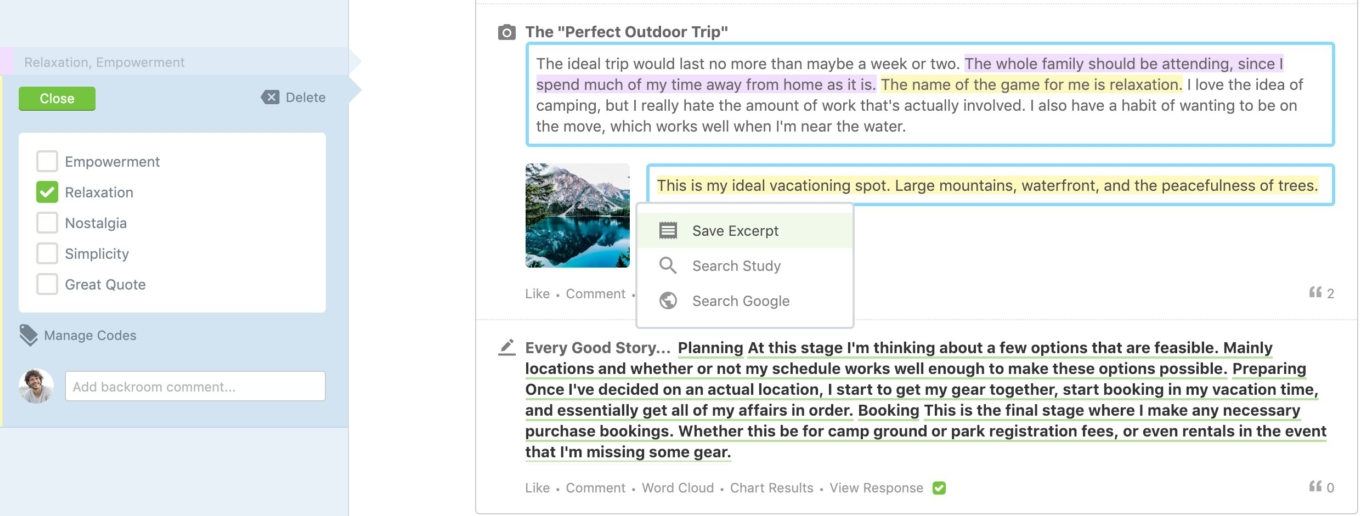
And it’s just as easy to code your saved Excerpts! All you need to do is select the appropriate code from your predefined codebook located on the left hand side of the page. Recollective also enables you to be iterative so you can easily create new codes on the fly as you discover new themes while moderating or during the analysis stage of your project. A description can be included alongside each code in order to keep the whole team on point if the moderating & analysis efforts are being shared.
How to Excerpt and Code video transcripts:
Through the use of our Multimedia Task, participants can submit video recordings directly into Recollective. These videos are automatically transcribed into text for easier viewing and analysis. Similar to text responses within the site, you can excerpt portions of the video transcription by simply highlighting the text, clicking “Save Excerpt” and coding it appropriately. Not only does the system save the text verbatim but it also produces a new clip that only contains the portion of the video you excerpted. This feature is incredibly powerful as you can show off great respondents or responses that support key themes without having to leverage any additional video editing tools. After all, research reporting is synonymous with storytelling and what better way to construct your narrative than incorporating video clips to put voices and faces to the responses and insight!
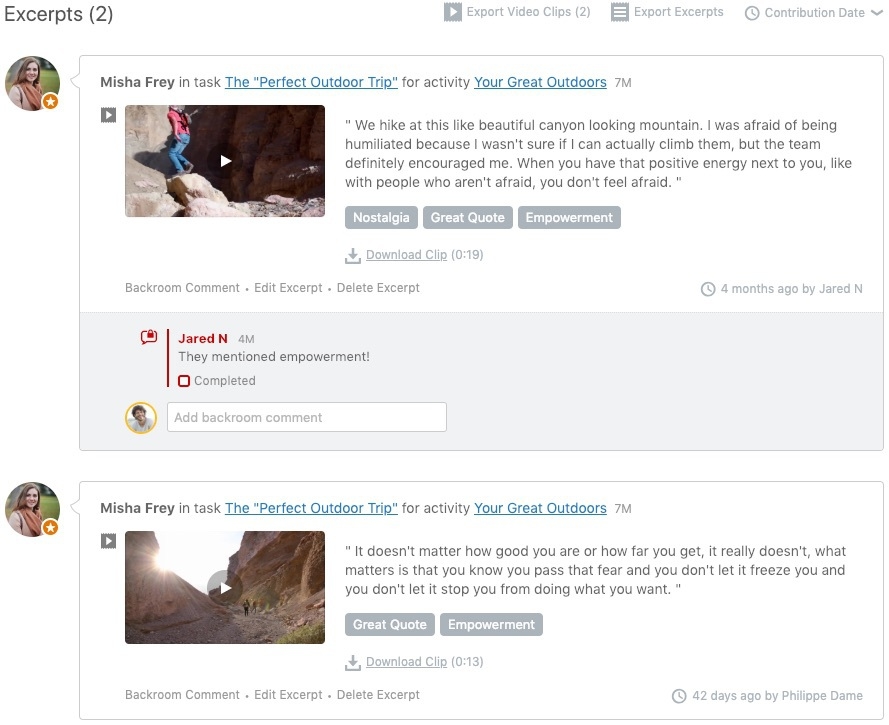
Keep in mind that we’ve simply explored the same feature set but in the different contexts of pure text and text transcribed from video response audio. Now let’s move on to where you can access the text excerpts and resulting video clips after they have been saved – the Excerpt Report.
Using the Excerpt Report:
You can access the Excerpt Report directly from the Study Admin menu, or by going to Reports and selecting the Excerpts option. This menu allows you to filter or customize your reports based on a variety of different variables including date, time, length, type, participant or segment. You can then export a file that includes your Excerpts, codes and all relevant participant data.
For example, if you are looking for some short and punchy quotes for marketing purposes, you can simply limit the length of the Excerpts within the report. Similarly, if you are interested in a specific subset of participants, you could filter the Excerpts based on participant segments. The Excerpt report allows you to narrow your focus and drill-down onto whatever you are interested in.
Even a short three day community with 10-20 participants can generate a wealth of open-ended and unstructured data. Additionally, reviewing multimedia responses such as videos, can be incredibly time-consuming. The Excerpt tool aims to solve both of these issues by allowing you to structure your data and isolate the important pieces easily and efficiently. Whether your goal is to save yourself time, streamline the analysis process, or a mixture of both, you’ll want to make sure you leverage the power of Excerpts and Codes – they’re a staple for a reason!





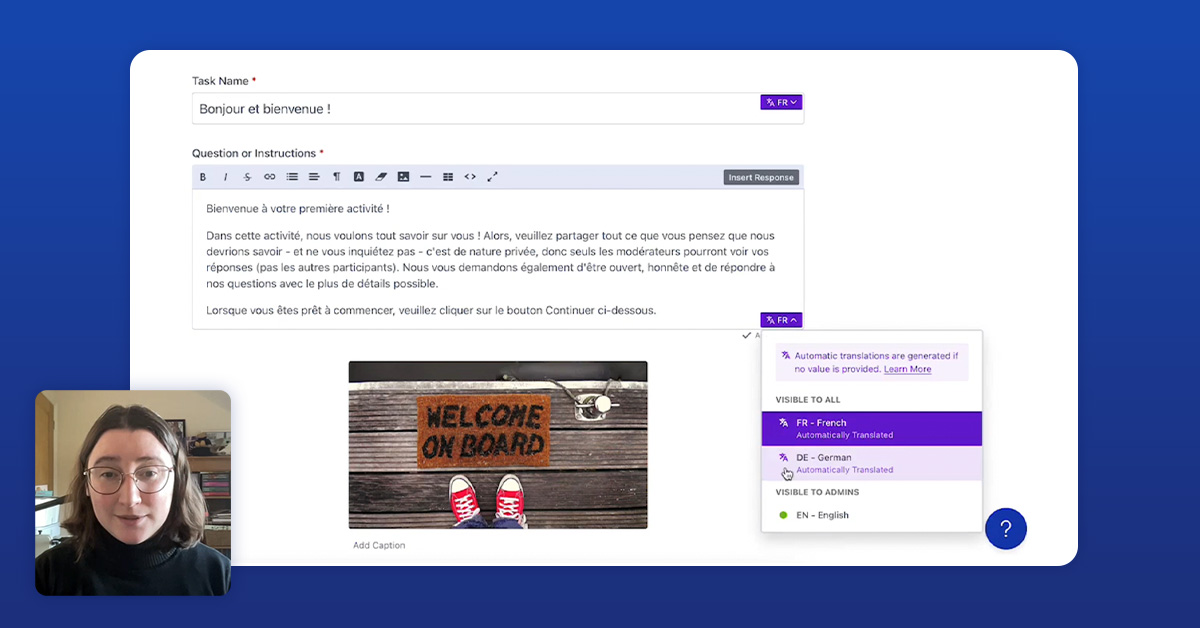

.svg)