The weather is hot in Ottawa and so it seems are our development cycles. Ramius' engineers apparently can't resist a customer challenge and following quickly after the major update we made to Recollective in June, we're pushing out some great customer requests that improve the reporting and study setup options.New Excel Activity TranscriptTop of the list is a brand new transcript option to export activity responses to a highly-readable Excel format (.xlsx).

We know how much you all love Excel and we've added in plenty of neat elements to this transcript including:
- Multiple activities can be exported at once to a single Excel file. Each activity has its own tab in that Excel file.
- The file includes a "Summary" tab that indicates the site name, study name, report date, report configuration and included activities, with links to other parts of the spreadsheet.
- A dedicated Participant tab exists in the sheet that acts as a participant appendix. This makes all other tabs easier to read.
- The existing transcript configuration area lets you choose which "Inclusions" you want in this output format. That means it's still possible to include comments, ratings, excerpts, backroom and incompletes even in the XLSX report.
- If comments and/or backroom is included, an extra "Comments" tab appears in the spreadsheet. Comments link back to task responses and responses link to comments (e.g. a linked comment count will appear for each response). Backroom tasks also indicate if they're completed and by whom.
- If "Incompletes" is enabled, it shows a list of people in each activity tab that never started or completed the activity so the list of available respondents is complete.
- If "Ratings" is enabled, a count of Likes and Dislikes is included with each response.
- If "Excerpts" is enabled, a dedicated Excerpts tab appears and each excerpt links back to the related task responses within the sheet. Comments on those excerpts are even included in the Comments tab and they link to each other.
- Every task response and participant profile is linked back to the actual live site. It also includes the #-style reference numbers in case it's printed and you still want to quickly locate the data in context.
- Task types can be quite complex in Recollective, so some tasks require more than one column (e.g. this ensures Image Review markers take up one column and its additional commentary is kept cleanly separated).
- The header row and participant name in the first column are frozen so that they remain in view as you scroll through a large Excel sheet to improve readability.
- It includes rich task types like Video, Image Review and Sort and Rank. For Image Review, we embed the section of the image where the marker was placed for context.

- All embedded thumbnail images (for tasks data and participant profile photos) are embedded in the sheet so it works offline and there's a link to view the full-size version of all images.
- In addition to the Transcripts control panel, you can quickly access this report from Activity Options, a link beneath the Activity Overview response table and in the HTML formatted transcript output.
Export Your Study Guide
Building a Study or Discussion Guide directly into Recollective is often the easiest way to create it for review, but previously there had been no easy way to export it for sharing and reviewing offline.This release includes a second new transcript type to export a study discussion guide.
It is generated as formatted text (i.e. HTML output but includes only the task instructions). To produce this transcript, just select "Instructions Only" from the new Format options in the Transcript control panel (shown in the top screenshot).
Controlling Discussions In The Stream
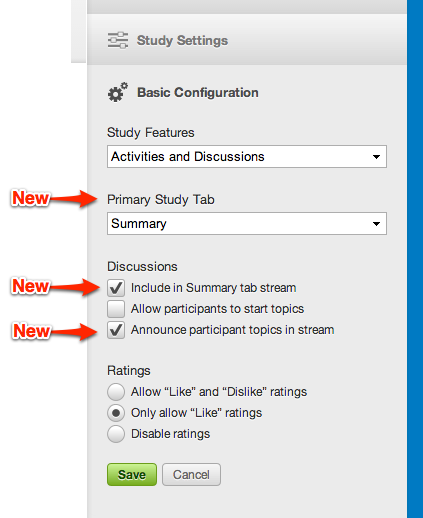
Discussion topics, particularly those initiated by participants, can sometimes be undesirable in the Summary Response Stream. So, to provide control over the user experience, we've added a bunch of new controls including:
- Ability to define which study tab is first displayed when a participant logs in to the study. This allows you to jump a participant straight into the Discussion forum and bypass the Stream on login.
- Ability to hide Discussions from the Summary tab's Response Stream entirely.
- Ability to control which admin-created Discussion topics are "announced" in the stream.
- Ability to control if participant-created Discussion topics get announced in the steam
Note also that if you choose to have a "Discussions Only" study and then choose to hide discussions in the stream, all study navigation tabs will no longer appear (they're not needed). It creates a pure and simple discussion-board style of study for those engagements that need it.
Our next planned release is in August, but if you have any urgent or interesting new features to suggest we consider, we'd love to hear from you and schedule a call to discuss. Alternatively, you can submit them via any active or demo site using the "Feature Request" link in the control panel.





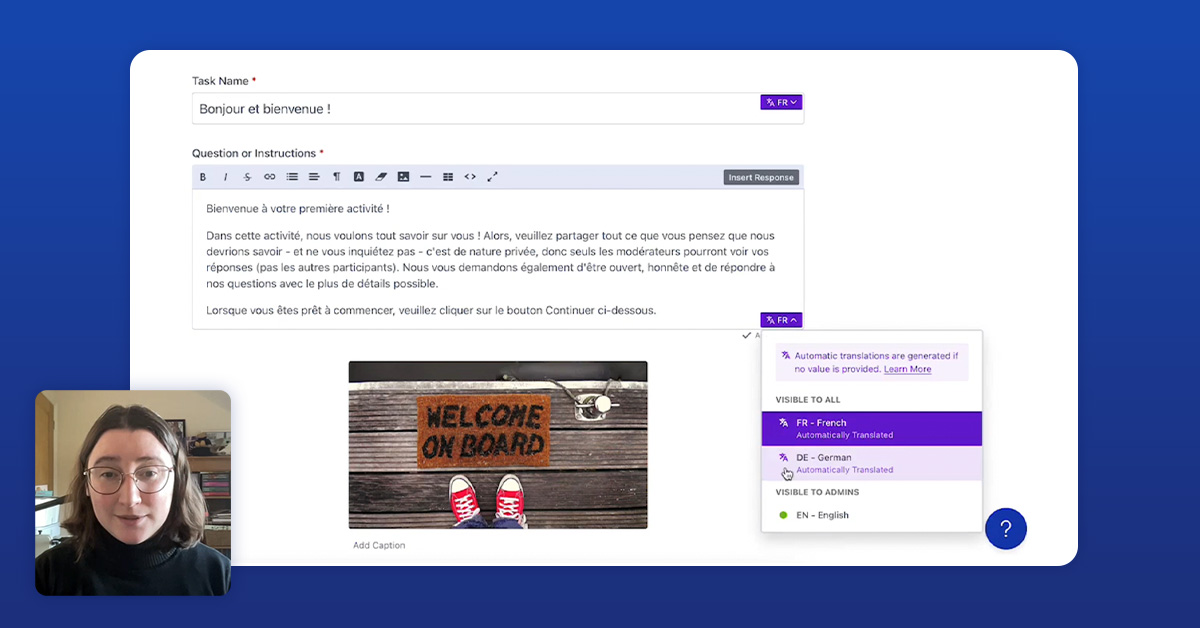

.svg)